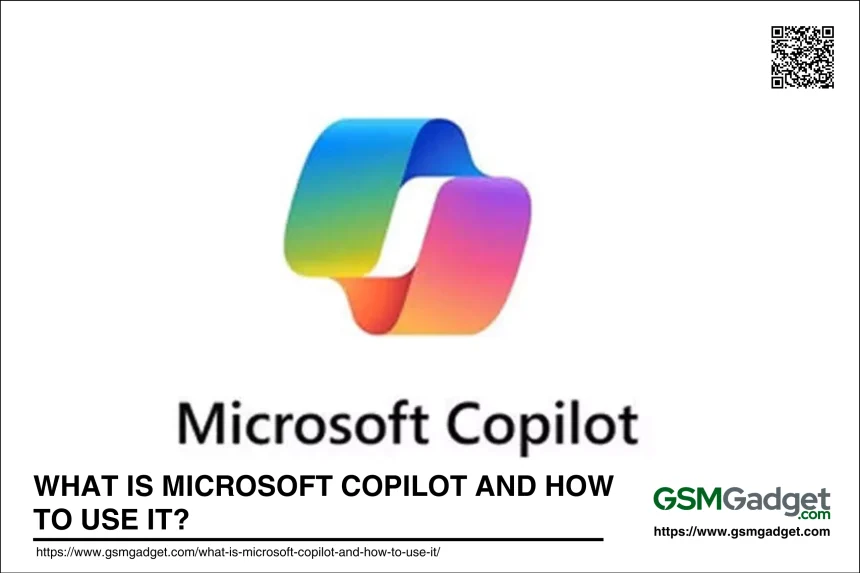Microsoft Copilot is designed to work seamlessly within the Microsoft 365 suite, including popular apps like Word, Excel, PowerPoint, Outlook, and Teams. It uses advanced AI algorithms and deep learning techniques to understand, summarize, predict, and generate content. By integrating with Microsoft Graph, it can access emails, chats, documents, and other data you have permission to use, providing real-time intelligent assistance.
Core Components of Microsoft Copilot
Microsoft Copilot is built on several core components that enable its powerful AI capabilities. Here are the key components:
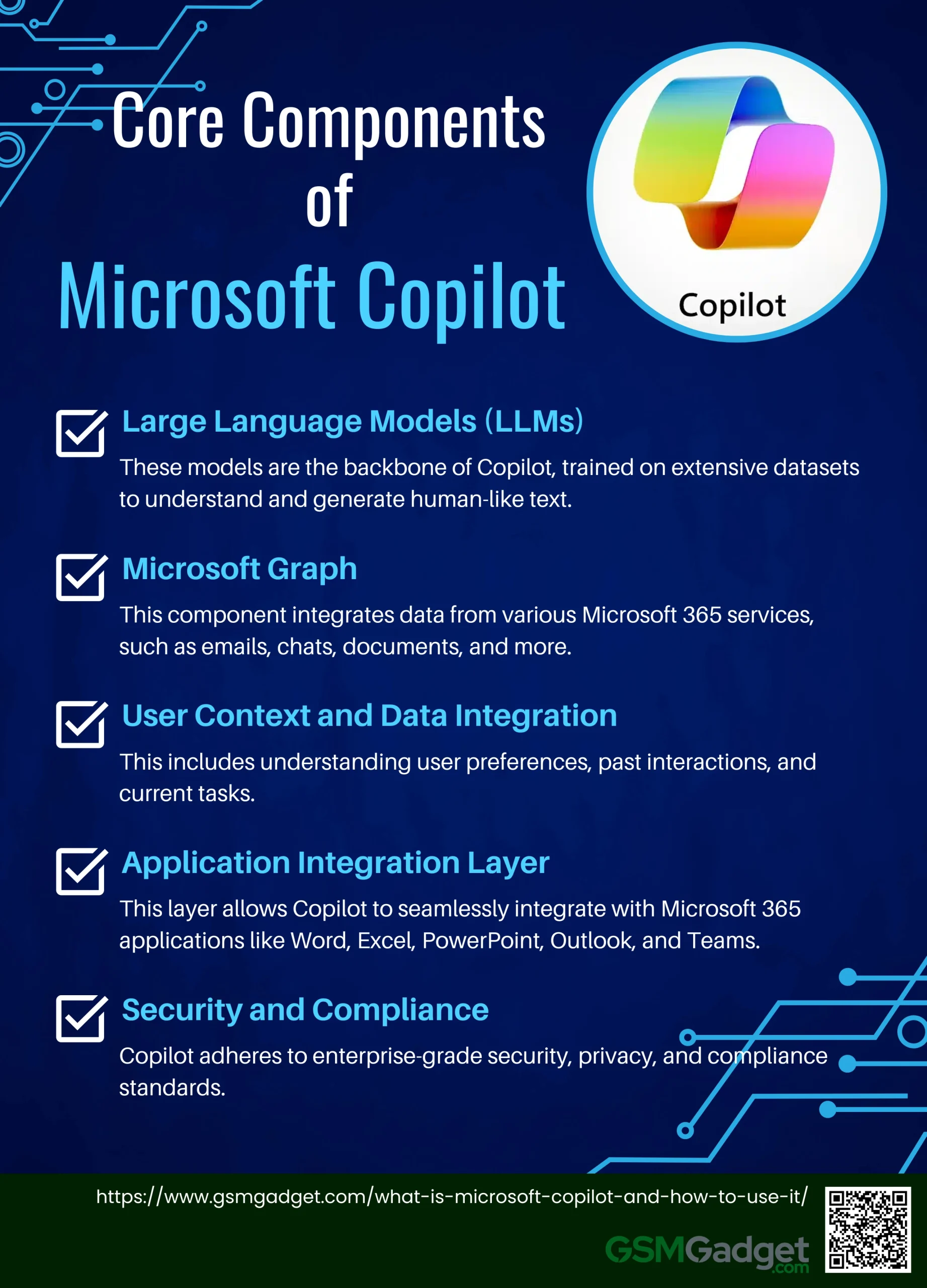
- Large Language Models (LLMs): These models are the backbone of Copilot, trained on extensive datasets to understand and generate human-like text. They excel in Natural Language Understanding (NLP), Content Generation, and Task Automation.
- Microsoft Graph: This component integrates data from various Microsoft 365 services, such as emails, chats, documents, and more. It ensures that Copilot can access and utilize relevant information across different applications.
- User Context and Data Integration: Copilot leverages user-specific data and context to provide personalized and relevant responses. This includes understanding user preferences, past interactions, and current tasks.
- Application Integration Layer: This layer allows Copilot to seamlessly integrate with Microsoft 365 applications like Word, Excel, PowerPoint, Outlook, and Teams. It ensures that Copilot can assist users within the context of their current workflow.
- Security and Compliance: Copilot adheres to enterprise-grade security, privacy, and compliance standards. This ensures that all data handled by Copilot is protected and managed according to strict guidelines.
Key Features of Microsoft Copilot
Microsoft Copilot is a versatile AI assistant designed to enhance productivity and creativity across various Microsoft applications. Here are some of its key features:
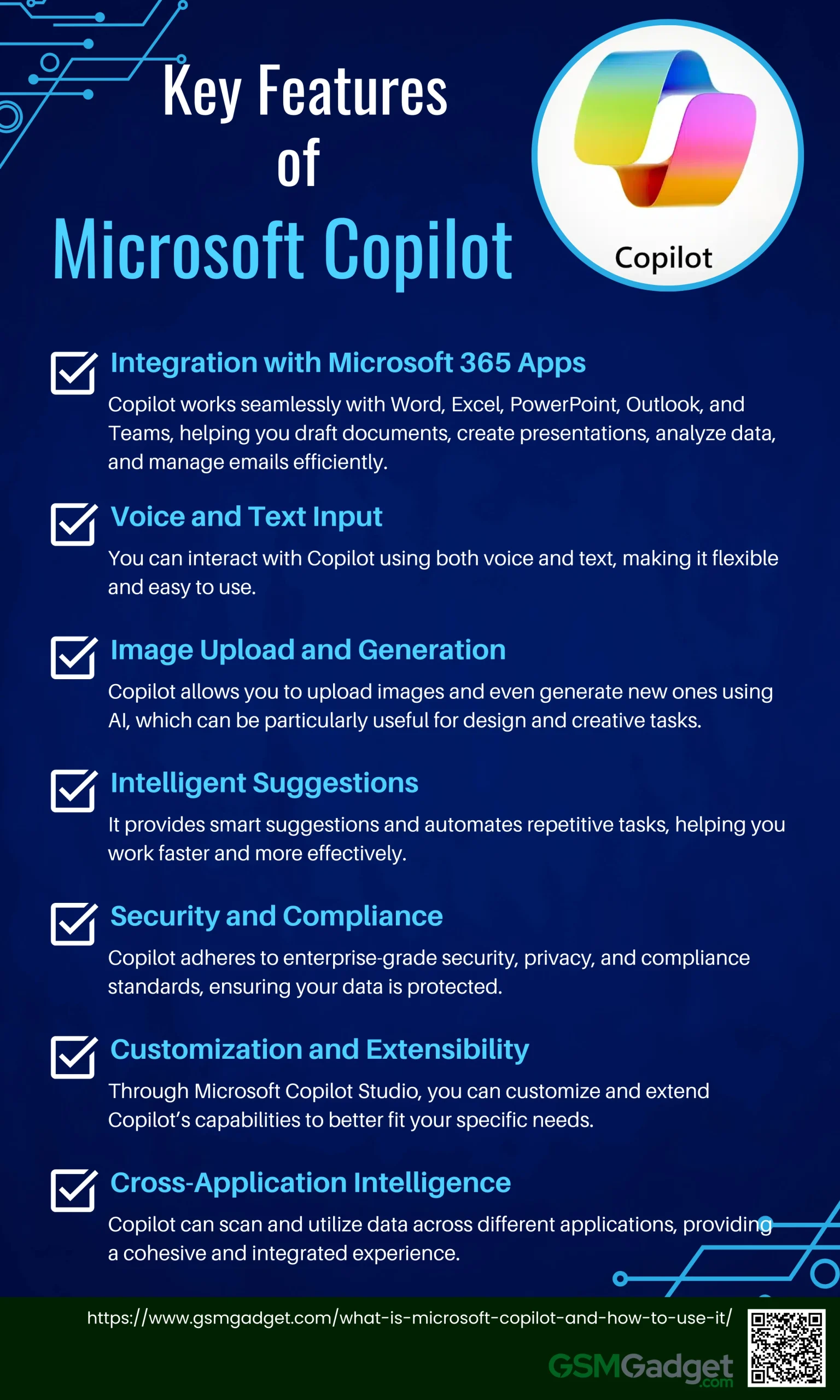
1. Integration with Microsoft 365 Apps: Copilot works seamlessly with Word, Excel, PowerPoint, Outlook, and Teams, helping you draft documents, create presentations, analyze data, and manage emails efficiently.
2. Voice and Text Input: You can interact with Copilot using both voice and text, making it flexible and easy to use.
3. Image Upload and Generation: Copilot allows you to upload images and even generate new ones using AI, which can be particularly useful for design and creative tasks.
4. Intelligent Suggestions: It provides smart suggestions and automates repetitive tasks, helping you work faster and more effectively3.
5. Security and Compliance: Copilot adheres to enterprise-grade security, privacy, and compliance standards, ensuring your data is protected1.
6. Customization and Extensibility: Through Microsoft Copilot Studio, you can customize and extend Copilot’s capabilities to better fit your specific needs.
7. Cross-Application Intelligence: Copilot can scan and utilize data across different applications, providing a cohesive and integrated experience.
Platforms where Copilot is available
Microsoft Copilot is available across various platforms, enhancing productivity and creativity in multiple environments. Here are the key platforms where you can access Microsoft Copilot:
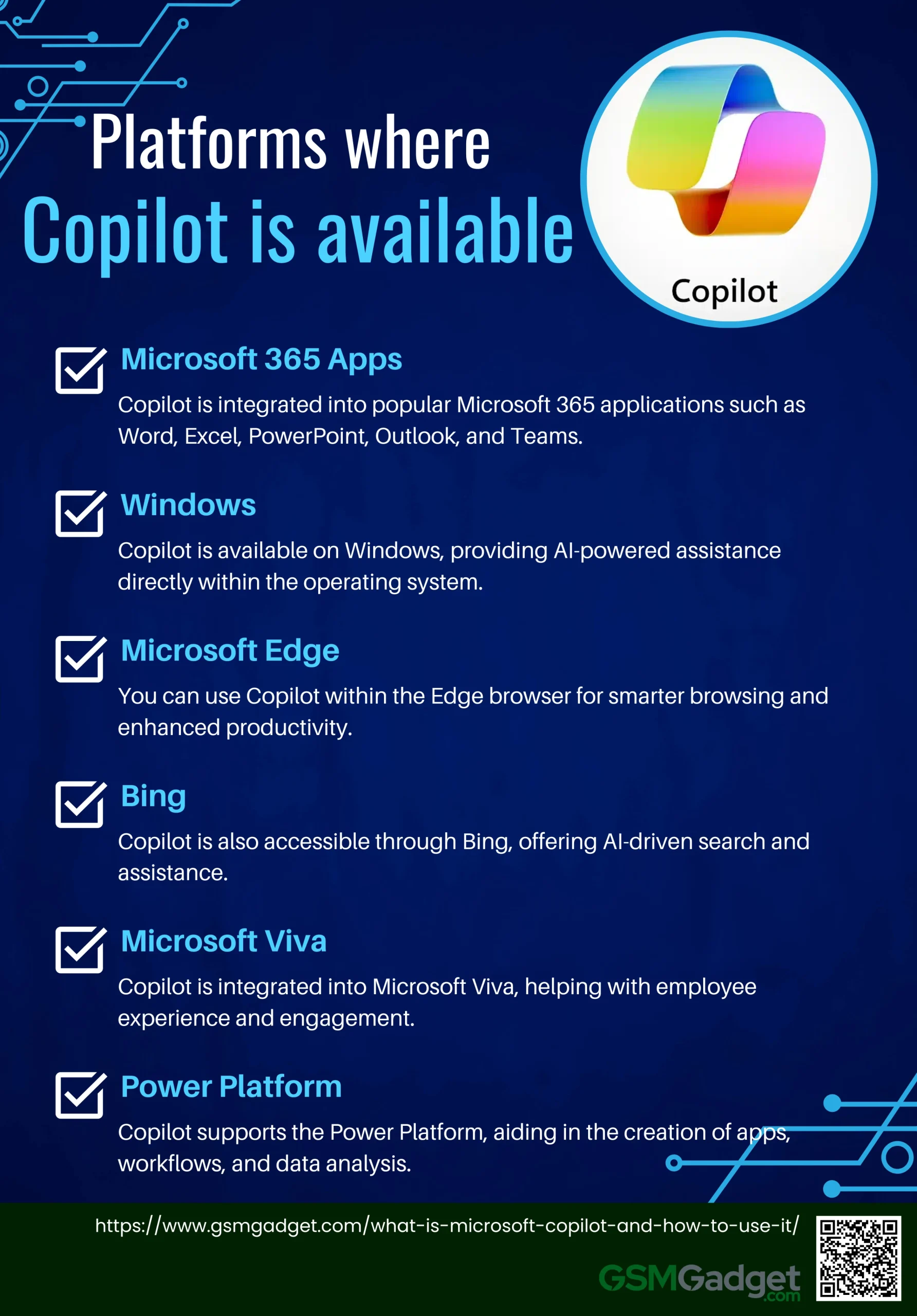
- Microsoft 365 Apps: Copilot is integrated into popular Microsoft 365 applications such as Word, Excel, PowerPoint, Outlook, and Teams.
- Windows: Copilot is available on Windows, providing AI-powered assistance directly within the operating system.
- Microsoft Edge: You can use Copilot within the Edge browser for smarter browsing and enhanced productivity.
- Bing: Copilot is also accessible through Bing, offering AI-driven search and assistance.
- Microsoft Viva: Copilot is integrated into Microsoft Viva, helping with employee experience and engagement.
- Power Platform: Copilot supports the Power Platform, aiding in the creation of apps, workflows, and data analysis.
Privacy and Data Security Measures
Microsoft places a strong emphasis on privacy and data security for Copilot. The AI models used by Copilot are not trained on user-specific data, ensuring that individual or organizational data remains confidential. Copilot adheres to Microsoft’s comprehensive security, compliance, and privacy policies, including GDPR and other regulatory requirements. Data accessed by Copilot is encrypted both in transit and at rest, and Microsoft employs rigorous physical and logical security measures to protect user data. Additionally, Copilot only presents data that users have permission to access, preventing unauthorized data leakage.
Benefits of Using Microsoft Copilot
From boosting efficiency to simplifying decision-making, Copilot is set to become your indispensable digital assistant. Let’s explore the top benefits of using Microsoft Copilot and how it can transform the way you work:
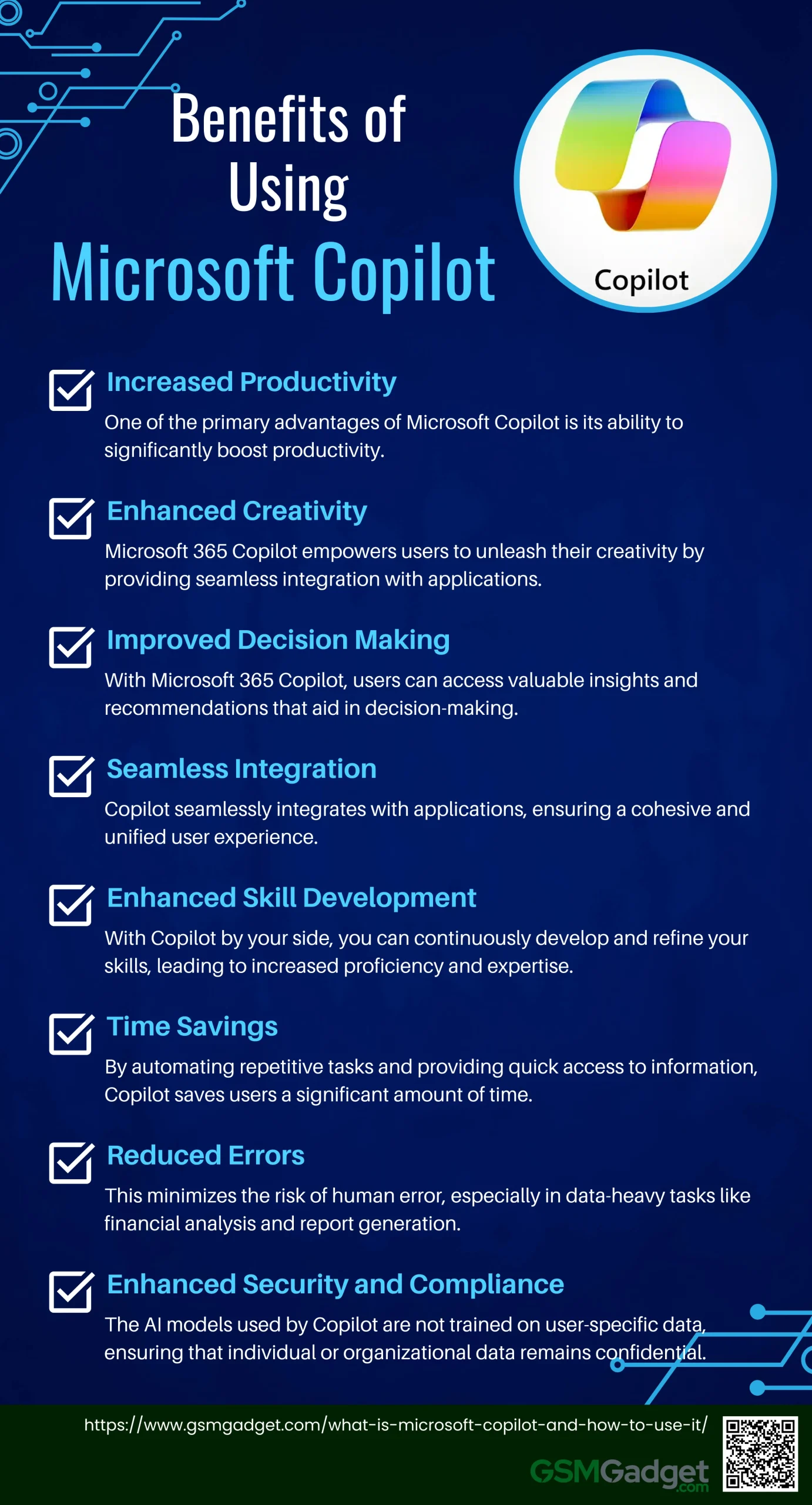
1. Increased Productivity
One of the primary advantages of Microsoft Copilot is its ability to significantly boost productivity. By integrating Copilot into applications like Outlook and Teams, users can streamline their email management, meeting coordination, and collaborative tasks. Copilot acts as a helpful companion by summarizing key discussion points, providing valuable suggestions, and recommending next steps. This makes meetings more efficient and reduces email response times, saving precious time and effort.
2. Enhanced Creativity
Microsoft 365 Copilot empowers users to unleash their creativity by providing seamless integration with applications such as Word, PowerPoint, and Excel. With Copilot, the process of creating and editing documents, presentations, and data analysis becomes more efficient and enjoyable. By offering draft suggestions, saving time on writing and data gathering, and providing quick feedback, Copilot becomes an invaluable assistant in bringing your ideas to life.
3. Improved Decision Making
Making informed decisions is crucial in any professional setting. With Microsoft 365 Copilot, users can access valuable insights and recommendations that aid in decision-making. Copilot’s ability to analyze large amounts of data and provide real-time suggestions empowers users to make well-informed choices. Whether it’s analyzing trends, exploring data sets, or interpreting complex information, Copilot simplifies the decision-making process and enables users to achieve optimal outcomes.
4. Seamless Integration
Copilot seamlessly integrates with applications like Word, PowerPoint, Excel, Outlook, and Teams, ensuring a cohesive and unified user experience. This integration eliminates the need to switch between multiple tools and allows users to leverage Copilot’s capabilities within their preferred Microsoft 365 application, providing a consistent and efficient workflow.
5. Enhanced Skill Development
Microsoft 365 Copilot offers users an opportunity to enhance their skills and knowledge. By leveraging the capabilities of large language models, Copilot provides contextual suggestions and guidance throughout the work process. Whether it’s learning new techniques or exploring different workflows, Copilot becomes a valuable coach, helping users quickly grasp and implement new methodologies. With Copilot by your side, you can continuously develop and refine your skills, leading to increased proficiency and expertise.
6. Time Savings
By automating repetitive tasks and providing quick access to information, Copilot saves users a significant amount of time. Tasks such as writing repetitive emails, summarizing documents, and generating reports can be completed more quickly, allowing users to focus on more important and creative aspects of their work.
7. Reduced Errors
Copilot helps reduce errors by providing accurate suggestions and automating routine tasks. This minimizes the risk of human error, especially in data-heavy tasks like financial analysis and report generation. By ensuring that tasks are completed accurately and efficiently, Copilot enhances the overall quality of work.
8. Enhanced Security and Compliance
Microsoft places a strong emphasis on privacy and data security for Copilot. The AI models used by Copilot are not trained on user-specific data, ensuring that individual or organizational data remains confidential. Copilot adheres to Microsoft’s comprehensive security, compliance, and privacy policies, including GDPR and other regulatory requirements. Data accessed by Copilot is encrypted both in transit and at rest, and Microsoft employs rigorous physical and logical security measures to protect user data.
How to Get Started with Microsoft Copilot
System Requirements
To use Microsoft Copilot, there are specific system requirements you need to meet. For Microsoft 365, users must have a base license such as Microsoft 365 E3 or E5, and an Azure Active Directory account. Additionally, Microsoft 365 Apps must be deployed, and users need to have OneDrive accounts for certain features. For optimal performance, systems should have at least 16GB of RAM and 256GB of storage to handle the memory and storage demands of AI tasks.
Installation Process
Installing Microsoft Copilot involves deploying Microsoft 365 Apps and ensuring that your system meets the necessary hardware and software requirements. For Windows devices, Copilot can be enabled from the taskbar or by using the Copilot key if your device has one. If you are using the new Outlook, you can switch to it by selecting “Try the new Outlook” in your existing client. Make sure that third-party cookies are enabled for Copilot to work in Word Online, Excel Online, and PowerPoint Online.
Customizing Settings
To get the most out of Microsoft Copilot, it’s essential to customize its settings according to your workflow. Administrators can enable or disable specific features and provide access to a particular set of users. Customizing settings ensures that Copilot aligns with your organizational needs and personal preferences. For instance, in the Copilot for Service app, admins can define which CRM entities can be edited and tailor the user experience to suit their agents’ needs.
Integrating with Daily Tasks
Integrating Copilot into your daily tasks can significantly enhance productivity. For example, Copilot can help with email drafting by suggesting content based on your input, recent emails, and related information. This feature saves time and ensures that your emails are well-crafted and contextually relevant. Additionally, Copilot can assist in optimizing itineraries by analyzing schedules and identifying opportunities for efficiency, thus allowing you to complete more tasks in a shorter period.
Uses of Microsoft Copilot
Microsoft Copilot is a versatile AI tool designed to enhance productivity and creativity across various tasks and applications. Here are some of the key uses:
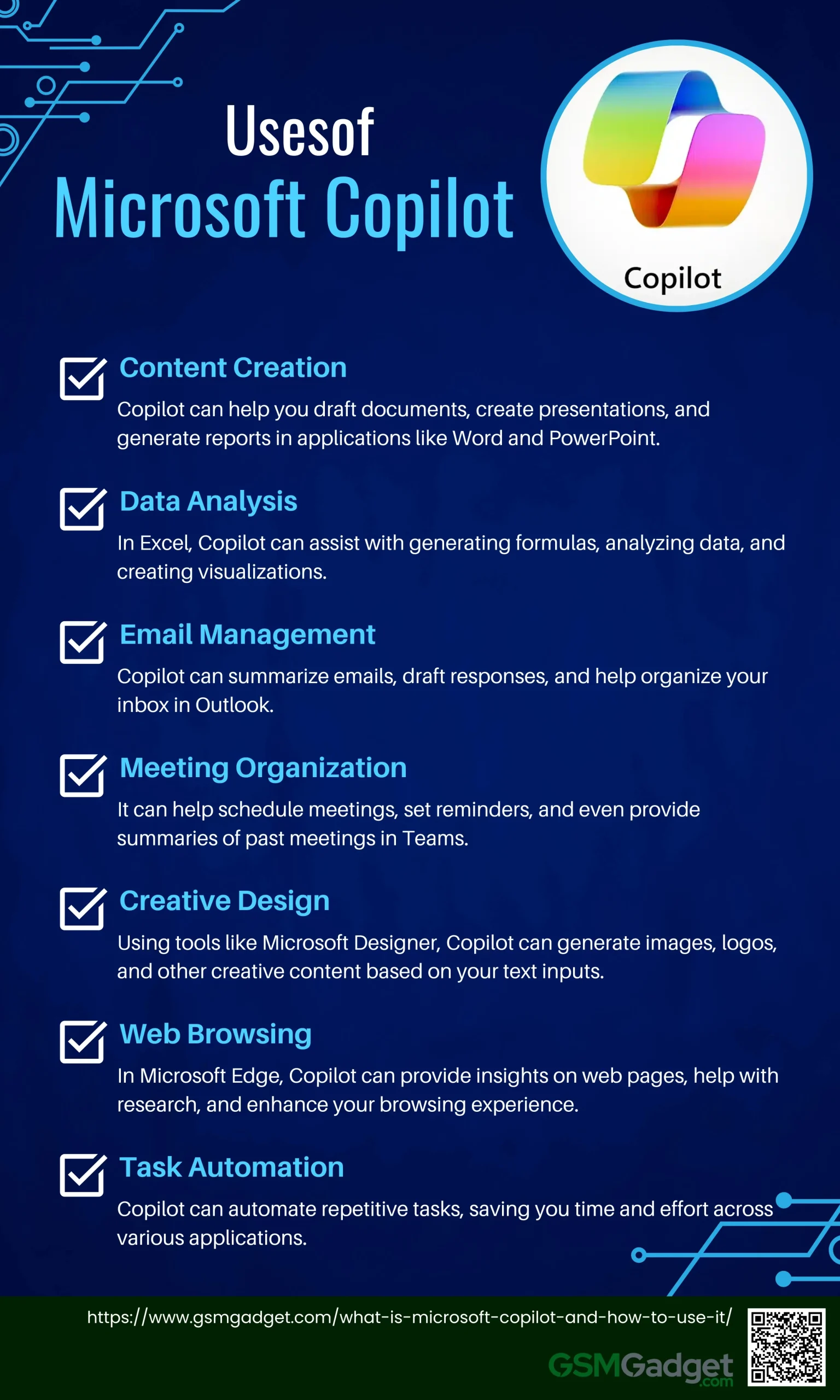
- Content Creation: Copilot can help you draft documents, create presentations, and generate reports in applications like Word and PowerPoint.
- Data Analysis: In Excel, Copilot can assist with generating formulas, analyzing data, and creating visualizations.
- Email Management: Copilot can summarize emails, draft responses, and help organize your inbox in Outlook.
- Meeting Organization: It can help schedule meetings, set reminders, and even provide summaries of past meetings in Teams.
- Creative Design: Using tools like Microsoft Designer, Copilot can generate images, logos, and other creative content based on your text inputs.
- Web Browsing: In Microsoft Edge, Copilot can provide insights on web pages, help with research, and enhance your browsing experience.
- Task Automation: Copilot can automate repetitive tasks, saving you time and effort across various applications.
Troubleshooting Common Issues of Microsoft Copilot
Connectivity Problems
One of the most common issues users face with Microsoft Copilot is connectivity problems. If you’re unable to connect to Copilot, start by checking your internet connection. Ensure that your connection is stable and working correctly by visiting other websites or running a speed test. Sometimes, firewall or antivirus settings can block Copilot’s access, so temporarily disabling them might help resolve the issue. Additionally, using a VPN can interfere with Copilot’s connectivity. Try disabling the VPN to see if the problem persists. If these steps do not resolve the issue, consider switching to a different browser like Microsoft Edge, Google Chrome, or Mozilla Firefox to check for browser compatibility issues.
Common Error Messages and Solutions
Users may encounter various error messages when using Microsoft Copilot. For instance, if you receive a message stating “Copilot is not activated,” ensure that the feature is enabled in the settings. Check the privacy notice statement for Azure OpenAI integration and make sure it is set to “Agree for everyone”. Another common error is related to browser cache and cookies. Clearing your browser’s cache and cookies can often resolve connection problems. If Copilot still does not appear on pages or functions as expected, verify that the functionality is not hidden by personalization settings.
Where to Find Support and Resources
If troubleshooting on your own does not resolve the issues, there are several resources available for support. The Microsoft Copilot Studio community forums are a valuable place to ask questions and get tips from other users. You can also reach out to Microsoft Support directly through the Power Platform admin center by submitting a support request. For more detailed troubleshooting guides and solutions, you can refer to the official Microsoft documentation and support articles, which provide comprehensive steps to address common issues.
Conclusion
Microsoft Copilot represents a significant advancement in productivity tools, seamlessly integrating AI capabilities within the Microsoft 365 suite to enhance user experience across applications like Word, Excel, PowerPoint, Outlook, and Teams. By leveraging large language models and Microsoft Graph, Copilot not only automates repetitive tasks but also provides contextual assistance, enabling users to focus on creativity and decision-making. Its features, such as email summarization, document drafting, and data analysis, streamline workflows and foster collaboration, ultimately leading to improved efficiency and reduced errors. As organizations increasingly adopt AI-driven solutions, Microsoft Copilot stands out as a reliable assistant that enhances productivity while ensuring data security and compliance, making it an invaluable resource in modern workplaces.
FAQS
- What is the pricing model for Microsoft Copilot?
Microsoft Copilot’s pricing structure varies depending on the Microsoft 365 subscription plan. Some features may be included in specific enterprise licenses, while others may require additional costs. Users should check with Microsoft or their enterprise administrator for detailed pricing information.
- Is Microsoft Copilot available in all regions?
Microsoft Copilot’s availability may vary by region due to local regulations, data privacy laws, or service restrictions. Users should check with Microsoft or their regional support team to confirm availability in their location.
- Can Microsoft Copilot be used offline?
No, Microsoft Copilot requires an active internet connection to function because it relies on cloud-based AI and data integration through Microsoft Graph. Offline capabilities are limited to basic application functions without AI assistance.
- How does Microsoft Copilot handle multilingual support?
Microsoft Copilot supports multiple languages, but the extent of its capabilities may vary depending on the language. Users can switch the language settings in their Microsoft 365 applications to interact with Copilot in their preferred language.
- What kind of data does Microsoft Copilot access to provide assistance?
Microsoft Copilot accesses data that you have granted permission to within your Microsoft 365 environment. This includes emails, documents, chats, calendar events, and other relevant data to provide context-aware assistance. It does not access data outside of your permissions.
- Can Microsoft Copilot be disabled or limited by administrators?
Yes, Microsoft Copilot’s features can be managed by IT administrators. They can enable, disable, or limit Copilot’s access to specific data or applications based on organizational policies and security requirements.
- Does Microsoft Copilot learn from my interactions to improve over time?
While Microsoft Copilot uses AI to provide personalized suggestions based on your context and data, it does not store or learn from your interactions beyond the session to maintain privacy and security. The AI models are pre-trained and do not evolve based on individual user behavior.
- How is user privacy maintained when using Microsoft Copilot?
Microsoft Copilot adheres to strict privacy standards. It does not use individual data to train its AI models and only accesses data that users have explicitly permitted. Data is encrypted, and Copilot complies with GDPR and other regulatory requirements.
- Can third-party developers extend Microsoft Copilot’s capabilities?
Yes, through Microsoft Copilot Studio, third-party developers can create custom extensions and integrations that enhance Copilot’s functionality within specific workflows or applications.
- How does Microsoft Copilot differ from other AI assistants like Cortana?
While both Microsoft Copilot and Cortana are AI assistants, Copilot is specifically designed to work within the Microsoft 365 suite, focusing on enhancing productivity, creativity, and data-driven decision-making within those applications. Cortana, on the other hand, is more of a general-purpose personal assistant for tasks across the Windows ecosystem.
- What should I do if Microsoft Copilot’s suggestions are not accurate?
If you find that Copilot’s suggestions are not accurate or relevant, you can provide feedback within the application to help improve the service. Additionally, adjusting your data sources or refining the context in which Copilot operates can enhance the accuracy of its outputs.
- How often does Microsoft update Copilot with new features?
Microsoft regularly updates Copilot as part of its broader Microsoft 365 updates. These updates may include new features, improvements, and bug fixes, rolled out periodically based on user feedback and technological advancements.
These FAQs aim to address additional aspects of Microsoft Copilot that users might be curious about, beyond what is covered in the provided article.