If you’ve recently picked up a new Android phone, you might have noticed it came preloaded with several apps you didn’t ask for and may never use. These apps, often called “bloatware,” are placed on your device by manufacturers, carriers, or third-party developers to promote services. However, they can end up slowing down your device, taking up storage, and even draining your battery as they run in the background. Fortunately, you don’t have to keep them. With a few simple steps, you can remove or disable these unnecessary apps, freeing up resources and improving your phone’s performance. Here’s how to take control and streamline your Android experience by removing bloatware.
What is Bloatware?
Bloatware refers to the pre-installed apps on your Android device that you likely didn’t choose to install. These apps, added by manufacturers, carriers, or third-party developers, often serve little to no purpose for the end user. While some bloatware might be useful for certain functions, many of these apps are redundant, taking up valuable storage space and memory, and sometimes even running in the background without your knowledge. This can lead to slower device performance, quicker battery drain, and a cluttered app drawer. Ultimately, bloatware is any unwanted software that takes up resources without adding value to your day-to-day use of the device.
Methods to Remove or Disable Bloatware
Getting rid of bloatware on your Android device can make a noticeable difference in performance, battery life, and storage space. There are several methods you can use, depending on how much control you want over the removal process and your comfort level with technical tools. Whether you’re looking for a simple solution or want to dive deeper into your system’s settings, here are effective ways to remove or disable bloatware on your Android phone.
1. Uninstall Directly from Settings
The simplest way to remove bloatware is to uninstall it through the Settings menu. Go to Settings > Apps (or Applications), locate the unwanted app, and tap Uninstall. If the app is not essential, this option will be available. Once uninstalled, the app and its data will be completely removed from your device, freeing up space and preventing it from using system resources.
2. Disable Apps That Can’t Be Uninstalled
For apps without an uninstall option, you can often disable them instead. Disabling an app prevents it from running in the background, stops updates, and hides it from the app drawer. To disable an app, go to Settings > Apps, select the app, and tap Disable. While the app will still take up a small amount of storage, it will no longer impact performance or battery life.
3. Use Android Debug Bridge (ADB)
If you want to remove system apps that can’t be disabled or uninstalled, Android Debug Bridge (ADB) is a powerful tool that allows you to execute commands directly on your device from a computer. This method requires enabling USB debugging and entering commands in a command prompt or terminal to uninstall apps at the system level. Although it’s a more technical process, ADB offers a non-root solution to permanently remove unwanted apps.
4. Install Third-Party Bloatware Remover Apps
There are several third-party apps available on the Google Play Store, like Package Disabler or NoBloat Free, that can help you identify and disable bloatware. These apps often provide a user-friendly interface that lets you select apps to disable or uninstall without the need for ADB commands or rooting. Be sure to download reputable apps, as these tools require permissions to access system apps.
5. Root Your Device for Complete Control
For advanced users, rooting your Android phone provides full access to the system, allowing you to uninstall any app, including essential system apps. Rooting gives you “superuser” privileges, but it also comes with risks, such as voiding your warranty and increasing vulnerability to security threats. Rooting is best for users who want complete control over their device and are comfortable with potential risks and the technical process involved.
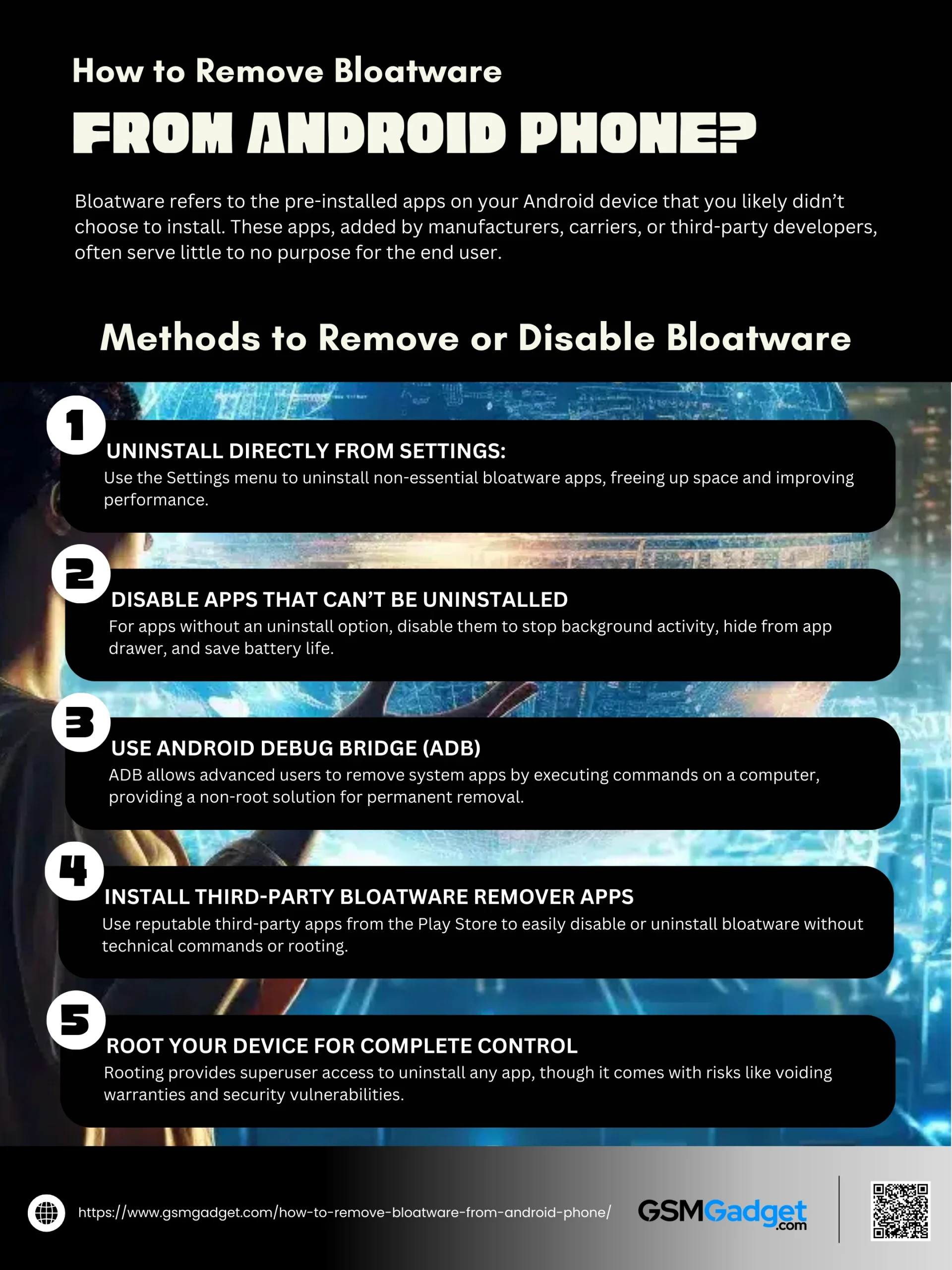 Types of Bloatware
Types of Bloatware
Bloatware comes in various forms on Android devices, typically pre-installed by the manufacturer, carrier, or as part of partnerships with third-party app developers. While some pre-installed apps might be useful, many serve no purpose and end up consuming valuable storage, battery, and memory. Understanding the types of bloatware can help you identify which apps are unnecessary and should be removed or disabled. Here’s a breakdown of the common types of bloatware found on Android phones.
1. Manufacturer Apps
Many Android manufacturers pre-install their own suite of apps on your device, such as their own email clients, messaging apps, or photo galleries. These apps are typically part of the manufacturer’s custom user interface (UI) layered over Android, like Samsung’s One UI, Xiaomi’s MIUI, or Huawei’s EMUI. While some users may appreciate the additional tools or design, many of these apps duplicate the basic functionalities already covered by Google’s core Android apps (such as Gmail, Messages, and Google Photos). Because these apps are integrated into the manufacturer’s UI, they often don’t have uninstall options, making them hard to remove without special methods like ADB or rooting.
2. Carrier Apps
When you buy an Android phone through a carrier, it’s likely to come with a suite of pre-installed apps from the carrier itself. These apps may include features like mobile payment tools, account management portals, or customer service contact apps. While carrier apps are sometimes useful, they’re often redundant, as they may offer services that are available through other means, such as the carrier’s website or via Android’s built-in network management tools. Moreover, they may run in the background, consume data, and use battery life, even if you never open them. Carriers often restrict the uninstall option on these apps, making it difficult to remove them.
3. Third-Party Partner Apps
Manufacturers and carriers often form partnerships with third-party companies to pre-install popular apps, such as social media, streaming, and shopping platforms. These apps include well-known services like Facebook, Instagram, Netflix, Amazon, or even games. The goal is to introduce you to these services, possibly with the hope that you’ll become a regular user. However, if you already have preferred alternatives or don’t use these apps, they just add to the clutter on your phone. Although many third-party partner apps can be uninstalled, some remain integrated into the system, requiring manual disabling if they don’t have an uninstall option.
4. System Utility Apps
Some Android phones come with built-in system utilities that claim to improve performance, save battery, or optimize storage. Examples include phone cleaning apps, battery savers, or memory boosters. While these sound helpful, they often duplicate features already available through Android’s default tools. For instance, Android itself includes battery optimization and storage management options. Furthermore, these utility apps may constantly run in the background, consuming battery and memory, which ironically can slow down your phone’s performance rather than improve it. Some utility apps may also display ads or notifications, making them more of a nuisance than an asset.
5. Games and Entertainment Apps
In a bid to enhance user experience or fulfill promotional partnerships, manufacturers sometimes preload games or entertainment apps on your phone. These apps may range from casual games to full-featured entertainment platforms. While games might appeal to some users, they can be unwanted clutter for others, taking up valuable storage and sometimes sending notifications or advertisements. Additionally, these apps may consume background resources, even if you’re not actively using them, which can lead to slower performance and reduced battery life.
6. Adware
Perhaps the most intrusive type of bloatware, adware includes apps that primarily exist to show advertisements on your device. These apps are often disguised as system tools or utilities but generate revenue by serving ads within the app or even on your home screen. Adware may also collect data on your usage patterns, potentially compromising your privacy by tracking activity and showing targeted ads. Since these apps are usually bundled as system tools, they can be difficult to remove, and they tend to significantly impact device performance by consuming battery life, memory, and data.
Precautions before Removing Bloatware
Before you dive into removing bloatware from your Android phone, it’s essential to take a few precautions. Some pre-installed apps are closely tied to system functions, and removing or disabling the wrong ones could impact your device’s performance or lead to unexpected issues. Taking the time to prepare will help ensure a smooth and safe process. Here are some key precautions to keep in mind before you begin.
1. Check if the App is Essential
Before removing any pre-installed app, it’s important to verify if it’s essential for your phone’s basic functionality. Some apps, while they may seem unnecessary, play a role in the system’s operation or are connected to other apps. For instance, apps related to system settings, device updates, or notifications are often critical. Removing these can lead to issues such as app crashes, missing functionality, or reduced device performance. Doing a quick search about the app or checking for any warnings in forums or support communities can help you determine if it’s safe to remove.
2. Back Up Your Device
Creating a backup is a fundamental precaution before making any system changes, including removing or disabling apps. Backing up your data protects you if anything goes wrong and allows you to restore your phone to its previous state if needed. You can use Google Backup to save important items like contacts, photos, settings, and app data, or a third-party backup app. Having a full backup in place ensures peace of mind, as you’ll be able to revert to the original setup if removing an app has unintended consequences.
3. Start with Disabling Instead of Uninstalling
If you’re unsure about the impact of removing a certain app, it’s best to disable it first. Disabling an app prevents it from running in the background, stops it from receiving updates, and hides it from the app drawer, but doesn’t delete it entirely. This way, you can test whether your device works as expected without the app. If you don’t experience any issues, you can go ahead with uninstalling it. Disabling is easily reversible, so it’s a safe way to assess the effect of removing a specific app without committing to a permanent change.
4. List Important System Apps
Having a list of essential system apps handy can help you avoid mistakenly disabling or uninstalling crucial software. Core system apps are often linked to functions like Bluetooth, Wi-Fi, security updates, and the system UI. These apps ensure that your device runs smoothly and remains compatible with updates and other apps. Listing these apps will help you identify what should remain untouched, reducing the chance of accidentally affecting the device’s core features.
5. Read About ADB Commands (if using ADB)
If you’re using Android Debug Bridge (ADB) to uninstall apps, it’s critical to familiarize yourself with the required commands. ADB is a command-line tool that allows you to interact with your Android device, but entering incorrect commands can lead to system instability or even data loss. Make sure to use trusted guides and double-check each command before entering it. Reading up on basic ADB commands and understanding their effects will help you avoid mistakes, giving you greater confidence in removing bloatware without root access.
6. Understand Warranty and Security Implications
While removing bloatware without rooting typically won’t void your warranty, some manufacturers may have specific restrictions on certain pre-installed apps. Removing these could affect your warranty or limit the support you receive if issues arise. Additionally, removing some pre-installed apps could leave your device more vulnerable if those apps were responsible for security functions, such as data encryption or antivirus protection. Understanding these potential implications ahead of time can help you make informed decisions about which apps to remove or leave on your device.
Pros and Cons of Removing Bloatware
Removing bloatware from your Android device can improve its performance, free up storage, and reduce background activity that drains battery life. However, it’s not always a straightforward decision, as removing certain apps may impact system functionality or void warranties. Weighing the pros and cons can help you decide if removing bloatware is the right choice for your needs. Here’s a look at the advantages and disadvantages of getting rid of pre-installed apps.
Pros of Removing Bloatware
1. Improved Performance
Bloatware apps often run in the background, consuming RAM and processing power even when you’re not actively using them. Removing these unnecessary apps lightens the load on your device, allowing essential apps to run faster and enhancing overall performance. This can be particularly beneficial on older or lower-end devices where every bit of processing power counts. By removing or disabling bloatware, you free up your phone’s resources, making it quicker and more responsive to your actions.
2. Increased Storage Space
Bloatware apps occupy a significant amount of storage, which can be frustrating if you have limited internal memory on your device. By uninstalling or disabling these apps, you can reclaim valuable storage space for photos, videos, or apps you actually want. This added space not only gives you more room for content but can also prevent your device from slowing down, as low storage can affect performance.
3. Extended Battery Life
Many pre-installed apps use battery power even when you’re not using them directly, especially those that run background processes or regularly send notifications. By removing or disabling bloatware, you can reduce battery drain caused by these apps, allowing you to get more usage out of a single charge. This can be particularly helpful if you’re looking to maximize your phone’s battery life without constantly needing to recharge.
4. Reduced Clutter
Bloatware can make your app drawer and home screen look cluttered with icons and notifications from apps you never use. Removing these apps simplifies your device’s interface, making it easier to navigate and find the apps you actually want to use. This cleaner look can lead to a more enjoyable and efficient user experience, without the distraction of unwanted app icons and notifications.
5. Enhanced Privacy
Some pre-installed apps collect data in the background, such as location, usage, or personal information, which is then shared with manufacturers or third parties. Removing these apps can help protect your privacy by reducing the amount of data your phone sends out. This can be a significant advantage if you’re concerned about data privacy or want to take greater control over what information your device shares.
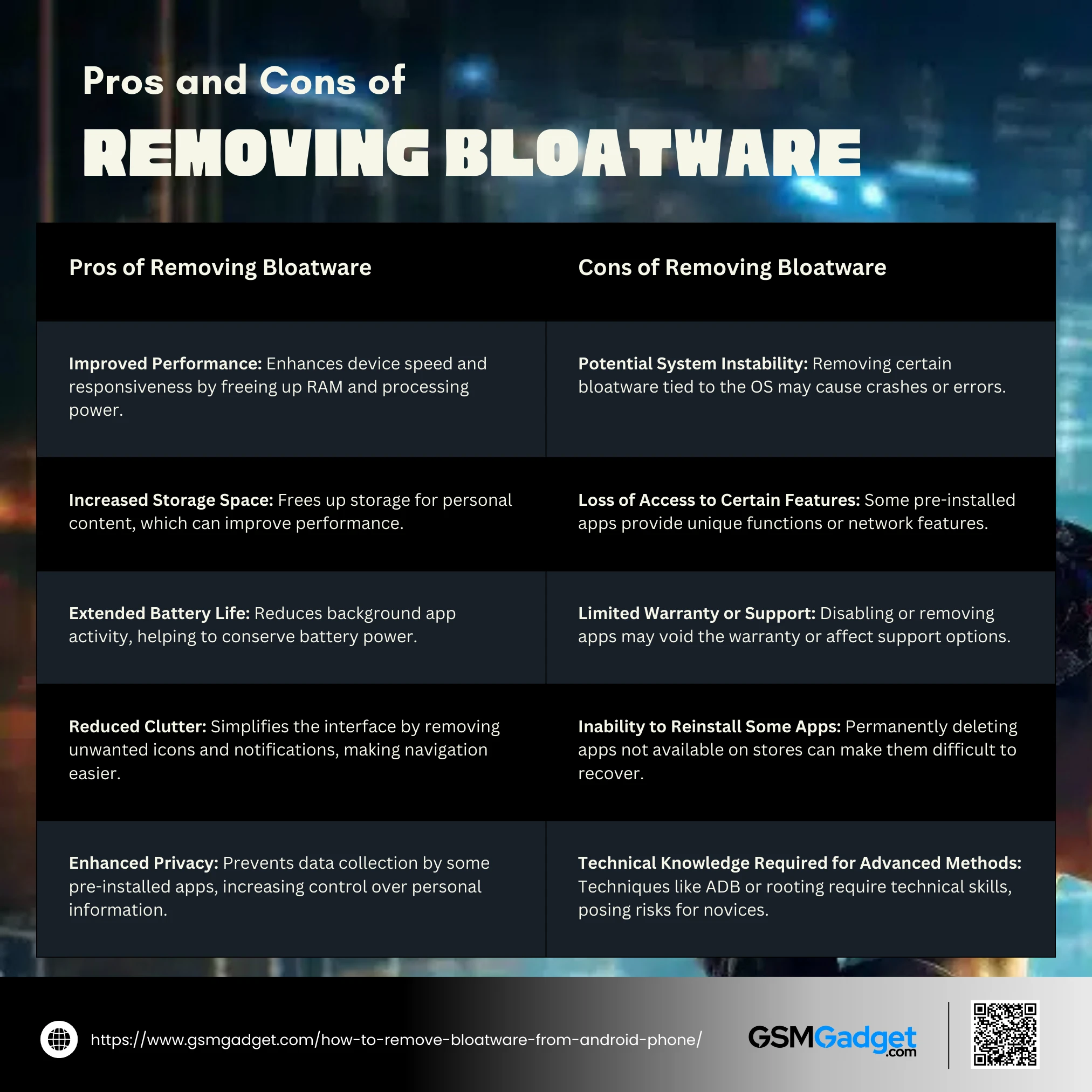 Cons of Removing Bloatware
Cons of Removing Bloatware
1. Potential System Instability
Some bloatware apps are closely tied to your device’s operating system. Removing these can lead to errors, system crashes, or limited functionality, especially if the app is responsible for core services like notifications or updates. For example, certain apps might control device settings or impact other essential apps, and their removal could lead to unexpected behavior or a need for troubleshooting.
2. Loss of Access to Certain Features
Pre-installed apps sometimes provide unique functions or are linked to other features on your device. For example, carrier-installed apps may offer exclusive services or settings specific to network performance, while manufacturer apps might integrate with system backups or other device management tools. Removing these apps could mean losing access to these features or encountering challenges when trying to use related services.
3. Limited Warranty or Support
Some manufacturers have policies regarding the removal of pre-installed apps, and removing or disabling certain apps could void your warranty or reduce the technical support available to you. If issues arise with your device, customer service might detect removed or disabled apps and decline assistance, leaving you without support. It’s wise to check the terms of your warranty before removing system apps to avoid inadvertently affecting your coverage.
4. Inability to Reinstall Some Apps
If you permanently delete a pre-installed app that isn’t available on the Google Play Store, reinstalling it later can be challenging or even impossible. This could be problematic if you later discover that the app was needed or if an update requires that app to be present. In some cases, the only way to restore these apps is through a factory reset, which can be time-consuming and lead to data loss if not backed up properly.
5. Technical Knowledge Required for Advanced Methods
Advanced methods of removing bloatware, such as using Android Debug Bridge (ADB) or rooting your device, require technical skills and familiarity with command-line tools. Mistakes made while using these methods can cause system errors or lead to instability, making them risky for inexperienced users. While these tools are powerful and effective, it’s essential to understand the commands and processes involved to avoid damaging your device.
Conclusion
Removing bloatware from your Android device can bring noticeable improvements in performance, battery life, and storage space, allowing you to make the most of your device. However, it’s essential to weigh the benefits against potential risks, such as system instability or warranty limitations. By following recommended precautions and choosing the right method—whether through simple uninstallation, ADB commands, or third-party tools—you can safely remove or disable unwanted apps without compromising functionality. Ultimately, clearing out bloatware gives you greater control over your device, helping you create a streamlined, efficient Android experience that suits your needs and preferences.
