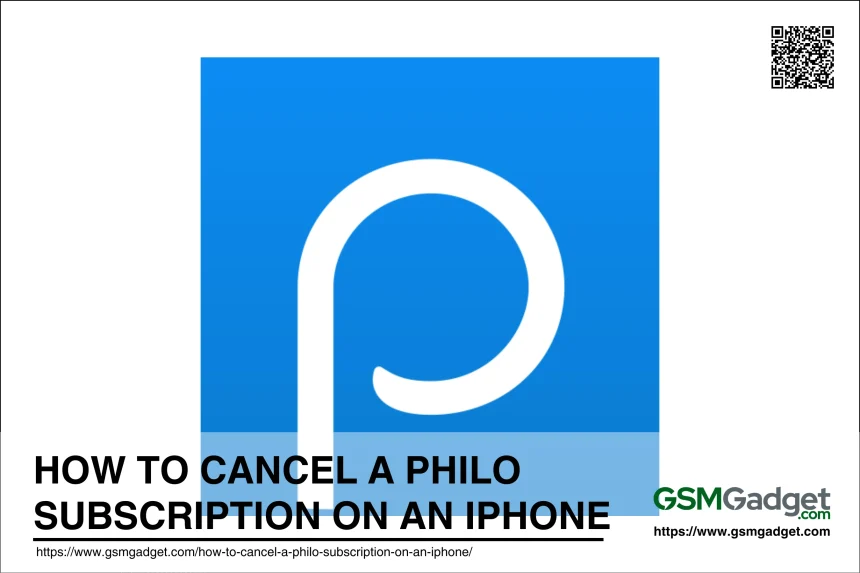Launched in 2017, Philo is a budget-friendly streaming service that offers over 70 channels, including popular networks like A&E, AMC, and MTV, making it a compelling choice for cord-cutters seeking affordable entertainment options. As of 2021, Philo has attracted over 800,000 subscribers, highlighting its growing popularity in the competitive streaming landscape. Understanding how to manage and cancel subscriptions on mobile devices is crucial, especially as users navigate various streaming platforms and seek to optimize their entertainment expenses. Knowing the cancellation process can prevent unwanted charges and ensure a smooth transition to alternative services when desired.
Step-by-Step Guide to Cancel Philo on iPhone
Navigating the world of streaming services can be overwhelming, and knowing how to manage your subscriptions is essential for a seamless experience. Philo, a popular streaming platform offering over 70 channels at an affordable price, has gained traction among users seeking cost-effective entertainment options. However, if you find yourself wanting to cancel your Philo subscription on your iPhone, it’s important to follow the correct steps to avoid unexpected charges. This guide will provide a clear, step-by-step process to help you efficiently cancel your Philo subscription directly from your mobile device, ensuring you maintain control over your streaming expenses.
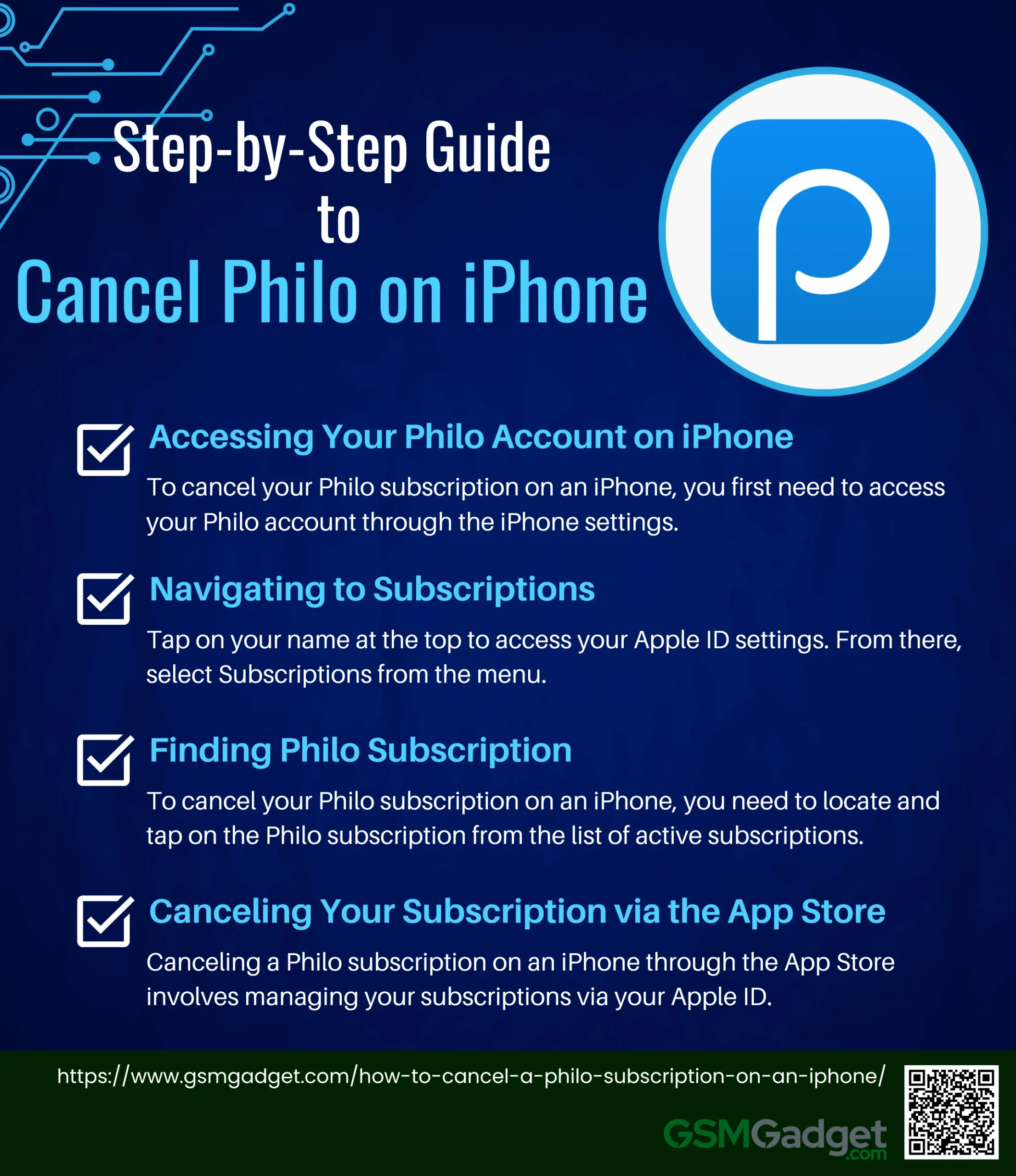
1. Accessing Your Philo Account on iPhone
To cancel your Philo subscription on an iPhone, you first need to access your Philo account through the iPhone settings. Begin by opening the Settings app on your device. Next, tap on your name at the top of the screen to access your Apple ID settings. From there, navigate to the Subscriptions section, where you will see a list of all your active subscriptions, including Philo. Select the Philo subscription, and then tap on Cancel Subscription at the bottom of the screen to proceed with the cancellation.
2. Navigating to Subscriptions
To cancel a Philo subscription on your iPhone, navigating to the Subscriptions section is a crucial step. Begin by opening the Settings app on your iPhone. Tap on your name at the top to access your Apple ID settings. From there, select Subscriptions from the menu. This will display a list of all your active subscriptions, including Philo. Once you see the Philo subscription, you can proceed with the cancellation process by tapping on it and selecting Cancel Subscription at the bottom of the screen
3. Finding Philo Subscription
To cancel your Philo subscription on an iPhone, you need to locate and tap on the Philo subscription from the list of active subscriptions. Start by opening the Settings app on your iPhone and tapping on your name at the top to access your Apple ID settings. Next, select Subscriptions from the menu to view all your active subscriptions. In this list, locate the Philo subscription and tap on it. Once you have selected Philo, you will see the option to Cancel Subscription at the bottom of the screen. By tapping this option, you can proceed with the cancellation process.
4. Canceling Your Subscription via the App Store
Canceling a Philo subscription on an iPhone through the App Store involves managing your subscriptions via your Apple ID. This process ensures that you can efficiently handle your subscriptions and avoid unwanted charges. Here’s a step-by-step guide to help you through the process:
- Accessing the App Store: Open the Settings app on your iPhone and tap on your name at the top to access your Apple ID settings.
- Navigating to Subscriptions: In the Apple ID menu, select Subscriptions. This will display a list of all your active subscriptions.
- Finding the Philo Subscription: Scroll through the list to locate the Philo Tap on it to view the subscription details.
- Selecting Cancel and Confirming: At the bottom of the Philo subscription page, tap on Cancel Subscription. A confirmation pop-up will appear; select Confirm to finalize the cancellation.
Canceling Your Subscription through the Philo App
Canceling your Philo subscription through the Philo app on your iPhone involves a straightforward process that allows you to manage your subscription directly from the app. Here’s a step-by-step guide to help you through the process:
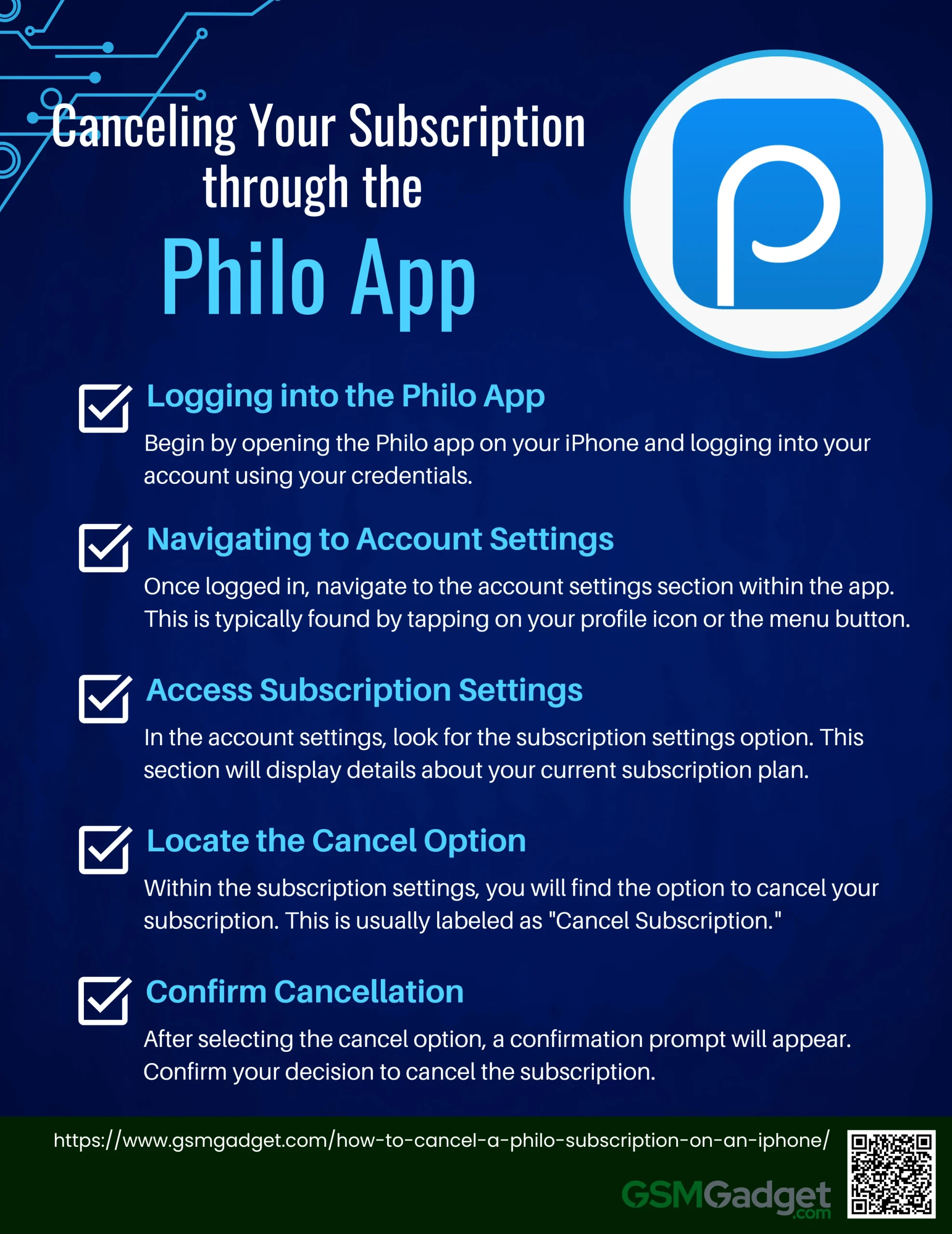
- Logging into the Philo App: Begin by opening the Philo app on your iPhone and logging into your account using your credentials.
- Navigating to Account Settings: Once logged in, navigate to the account settings section within the app. This is typically found by tapping on your profile icon or the menu button.
- Access Subscription Settings: In the account settings, look for the subscription settings option. This section will display details about your current subscription plan.
- Locate the Cancel Option: Within the subscription settings, you will find the option to cancel your subscription. This is usually labeled as “Cancel Subscription.”
- Confirm Cancellation: After selecting the cancel option, a confirmation prompt will appear. Confirm your decision to cancel the subscription. Once confirmed, your subscription will be set to terminate at the end of the current billing cycle, allowing you to continue using Philo until that time.
Alternative Cancellation Methods
If you’re looking to cancel your Philo subscription on an iPhone, there are alternative methods available beyond using the iPhone settings. Here are some other ways you can cancel your subscription:
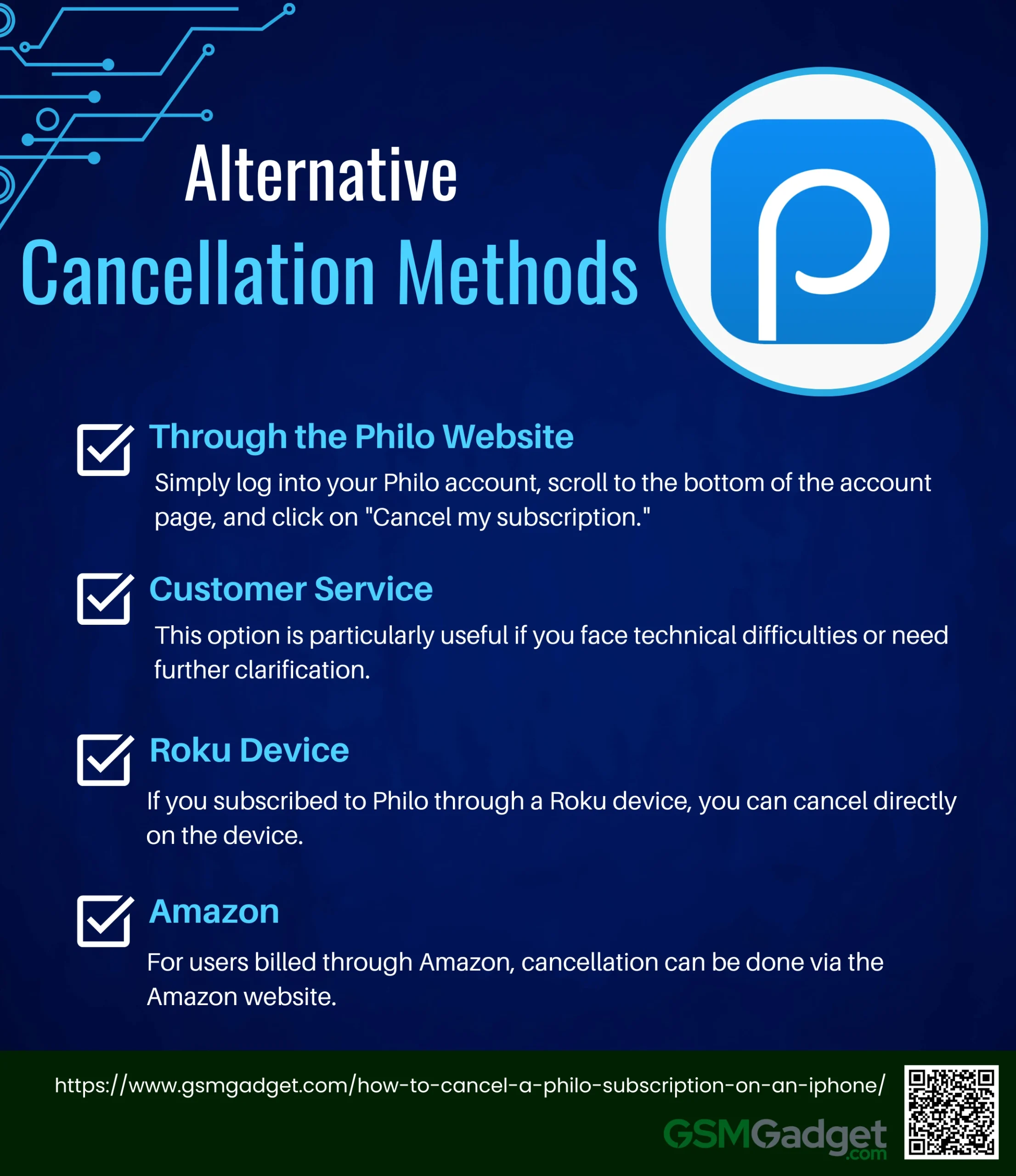
- Through the Philo Website: If you purchased your subscription directly from Philo, you can cancel it via their website. Simply log into your Philo account, scroll to the bottom of the account page, and click on “Cancel my subscription.” After selecting your reason for canceling (optional), confirm your decision to complete the process. This method ensures you retain access to Philo’s content until the end of your billing cycle.
- Customer Service: For personalized assistance, you can contact Philo’s customer support. They can guide you through the cancellation process and address any issues you might encounter. This option is particularly useful if you face technical difficulties or need further clarification.
- Roku Device: If you subscribed to Philo through a Roku device, you can cancel directly on the device. Press the home button on your Roku remote, highlight the Philo channel, press the star (*) button, and select “Manage Subscription.” From there, choose “Cancel Subscription” and confirm your choice.
- Amazon: For users billed through Amazon, cancellation can be done via the Amazon website. Sign in to your Amazon account, go to “Memberships & Subscriptions,” find Philo, and select “Turn off auto-renewal” from the actions menu to cancel.
Important Considerations
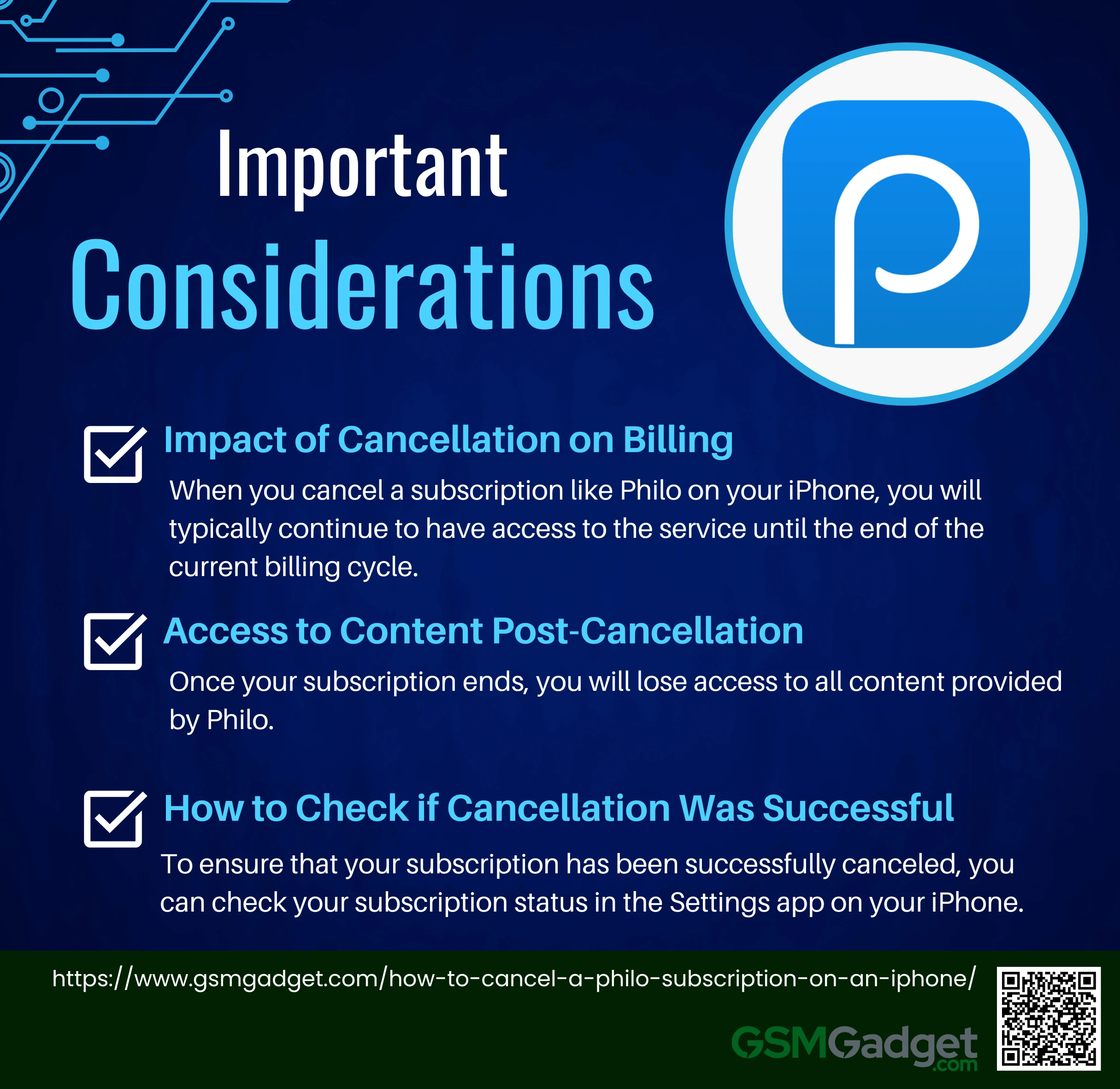
- Impact of Cancellation on Billing: When you cancel a subscription like Philo on your iPhone, you will typically continue to have access to the service until the end of the current billing cycle. After that, you won’t be charged again, and your access to the service will be terminated.
- Access to Content Post-Cancellation: Once your subscription ends, you will lose access to all content provided by Philo. This means you won’t be able to watch any shows or movies available on the platform unless you re-subscribe.
- How to Check if Cancellation Was Successful: To ensure that your subscription has been successfully canceled, you can check your subscription status in the Settings app on your iPhone. Go to “Settings,” tap on your name at the top, select “Subscriptions,” and look for Philo to see if it is listed as “Expired” or “Canceled.”
Troubleshooting Common Issues
When attempting to cancel a Philo subscription on an iPhone, users may encounter several common issues. Here are some troubleshooting tips to help resolve these problems:
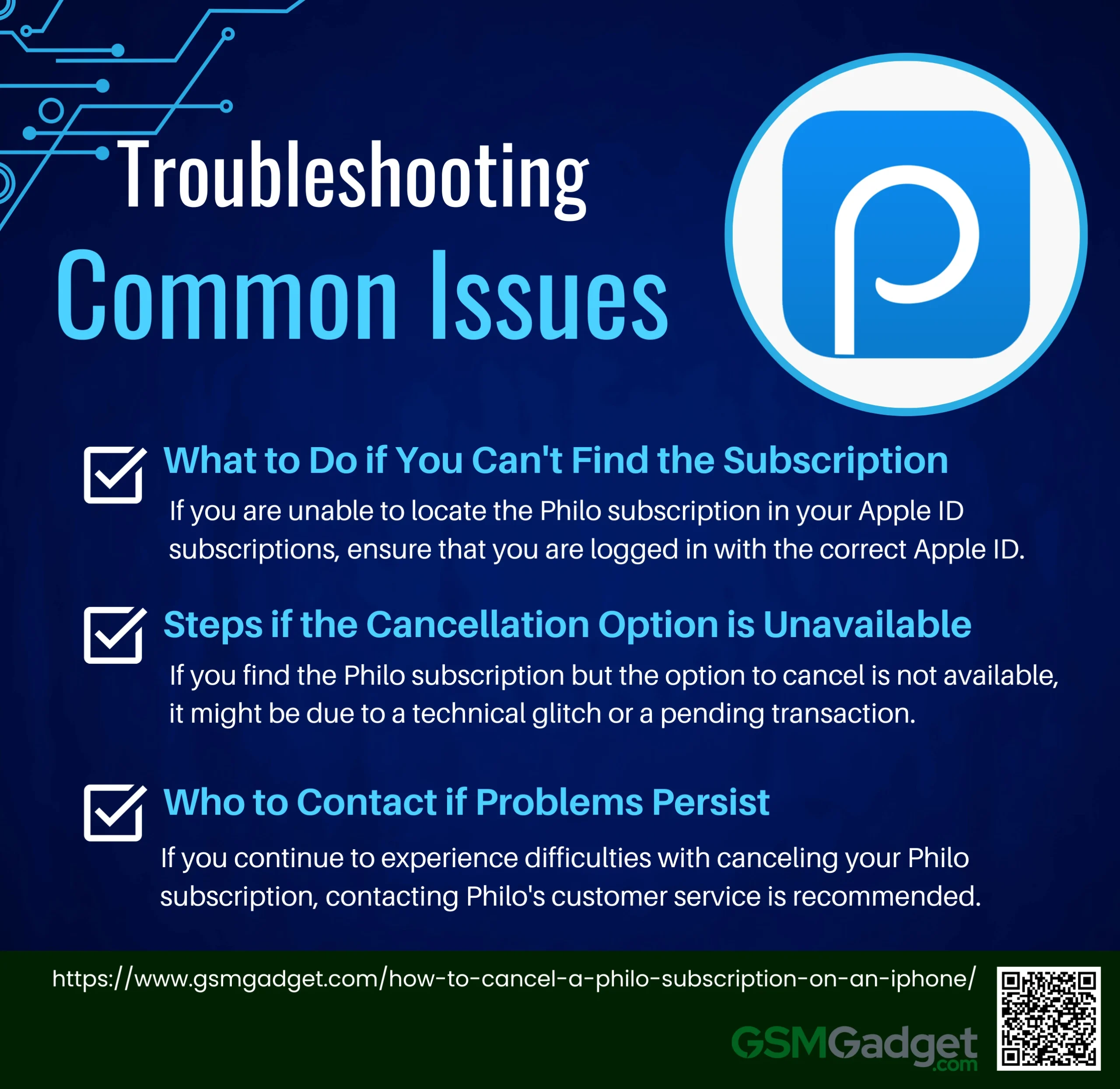
- What to Do if You Can’t Find the Subscription: If you are unable to locate the Philo subscription in your Apple ID subscriptions, ensure that you are logged in with the correct Apple ID. Sometimes, subscriptions may not appear if they were purchased with a different account. Double-check your Apple ID by going to “Settings,” tapping on your name, and verifying the email address associated with your account.
- Steps if the Cancellation Option is Unavailable: If you find the Philo subscription but the option to cancel is not available, it might be due to a technical glitch or a pending transaction. In such cases, try restarting your iPhone and checking again. If the issue persists, you may need to contact Apple Support for further assistance.
- Who to Contact if Problems Persist: If you continue to experience difficulties with canceling your Philo subscription, contacting Philo’s customer service is recommended. You can reach them by calling 1-855-CS-PHILO or by visiting their website to use the chat feature. Additionally, Apple’s support team can provide guidance if the subscription was initiated through the App Store.
Conclusion
In conclusion, canceling a Philo subscription on an iPhone is a straightforward process that can be accomplished through several methods, including the iPhone settings, the Philo app, or directly via the Philo website. Users must navigate to their Apple ID settings, locate the subscription, and confirm the cancellation to avoid unwanted charges. It’s essential to remember that access to content will continue until the end of the current billing cycle, and verifying the cancellation status ensures that users maintain control over their subscriptions. For those encountering issues, both Philo’s customer service and Apple Support are available to assist with any difficulties that may arise during the cancellation process.
FAQS
- How do I cancel my Philo subscription directly from my iPhone?
To cancel your Philo subscription on your iPhone, go to the Settings app, tap on your Apple ID at the top, select “Subscriptions,” find Philo in the list, and tap “Cancel Subscription.”
- Will I lose access to Philo immediately after canceling on my iPhone?
No, you will retain access to Philo until the end of your current billing cycle even after canceling your subscription.
- Can I cancel my Philo subscription through the Philo app on my iPhone?
No, Philo subscriptions purchased through Apple are managed through the iPhone’s Settings app, not directly through the Philo app.
- How do I know if my Philo subscription was successfully canceled on my iPhone?
After canceling, you should see a confirmation message and the subscription status will change to reflect that it’s no longer active. You can also check in the Subscriptions section of your iPhone’s Settings.
- What happens if I delete the Philo app without canceling the subscription?
Deleting the app does not cancel the subscription. You must cancel it through the Subscriptions section in your iPhone’s Settings.
- Can I get a refund after canceling my Philo subscription on my iPhone?
Generally, Apple does not offer refunds for subscriptions, but you can request one through Apple’s customer support.
- Will I receive a confirmation email after canceling my Philo subscription on my iPhone?
Yes, you should receive a confirmation email from Apple stating that your subscription has been canceled.
- How can I reactivate my Philo subscription after canceling on my iPhone?
You can reactivate your Philo subscription by going back to the Subscriptions section in your iPhone’s Settings and choosing the Philo subscription to resubscribe.
- Why is the option to cancel my Philo subscription not showing on my iPhone?
If the option to cancel is not showing, it could be because the subscription is already canceled or expired. Verify the status in the Subscriptions section.
- What should I do if I encounter an issue while trying to cancel my Philo subscription on my iPhone?
If you encounter issues, you can contact Apple Support for assistance with managing your subscriptions on your iPhone.