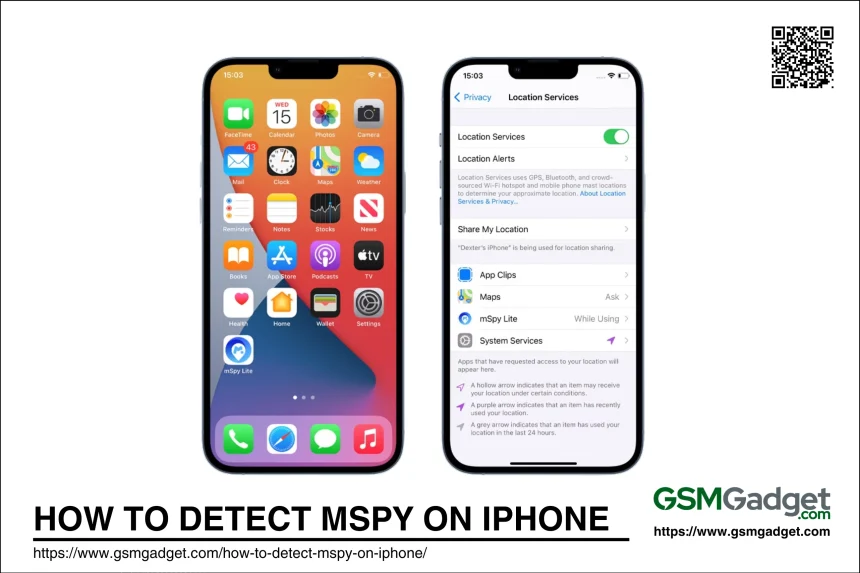mSpy is a widely used monitoring software designed to track phone activities on both Android and iOS devices. It provides users with access to call logs, messages, and social media accounts, making it a popular choice for parents and employers who wish to monitor the activities of children or employees. The app is installed on the target phone and operates discreetly, often hiding its icon to avoid detection. While mSpy can be a useful tool for ensuring the safety of loved ones or maintaining workplace security, it also raises significant privacy concerns. Detecting mSpy on your iPhone is crucial because it can be used to monitor your activities without your consent, potentially leading to privacy violations and unauthorized access to personal information.
Detecting mSpy on your iPhone
Detecting mSpy or similar spyware on an iPhone can be challenging due to its ability to operate covertly. The software does not typically display an icon or notification, making it difficult for the average user to notice its presence. However, there are several steps you can take to determine if mSpy is installed on your device:
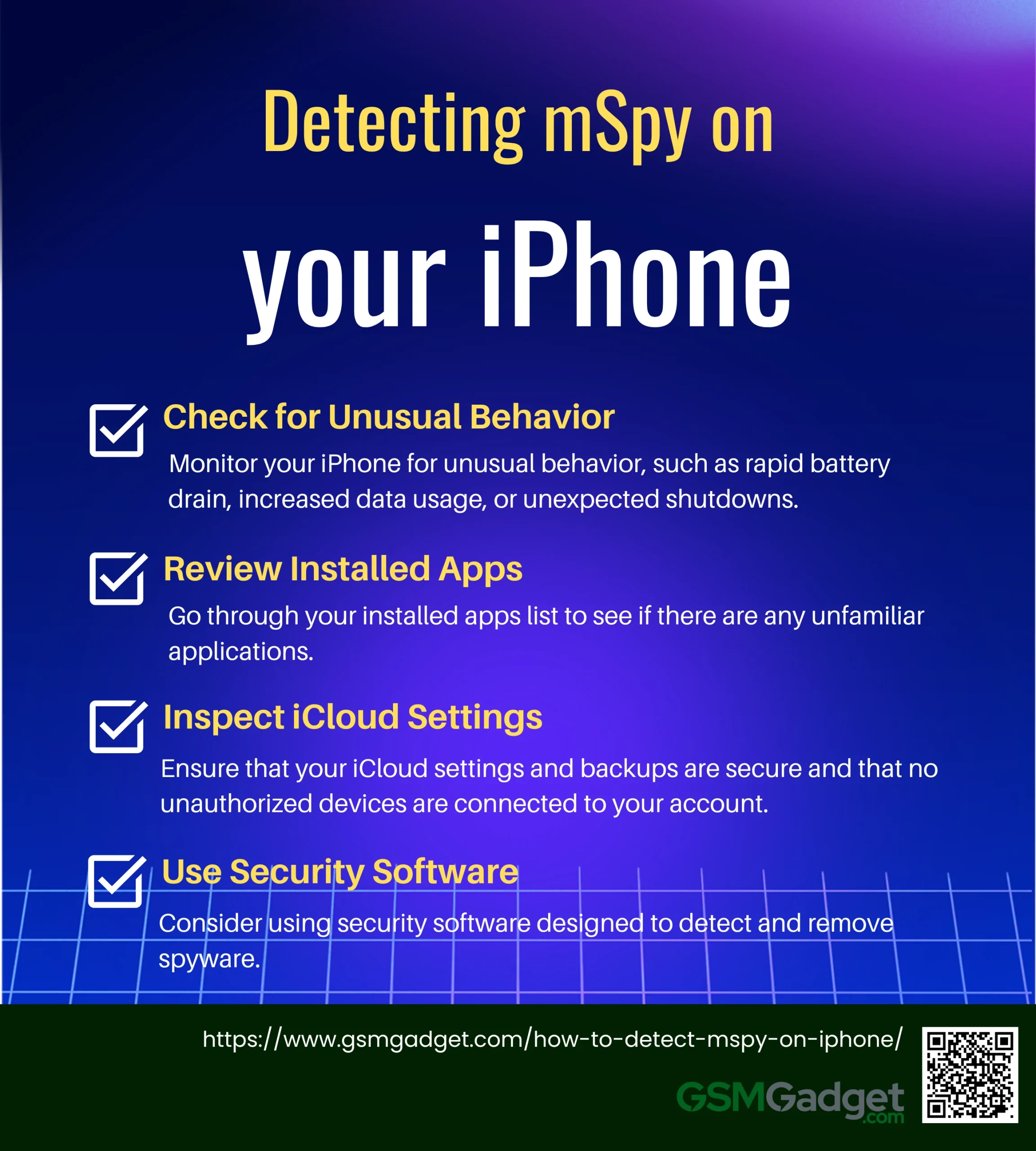
- Check for Unusual Behavior: Monitor your iPhone for unusual behavior, such as rapid battery drain, increased data usage, or unexpected shutdowns. These can be indicators of spyware activity.
- Review Installed Apps: Go through your installed apps list to see if there are any unfamiliar applications. While mSpy may hide its icon, checking for any suspicious or unrecognized apps can be a good starting point.
- Inspect iCloud Settings: mSpy can be installed without jailbreaking by using iCloud credentials. Ensure that your iCloud settings and backups are secure and that no unauthorized devices are connected to your account.
- Use Security Software: Consider using security software designed to detect and remove spyware. These tools can scan your device for any malicious software and help secure your phone against future threats.
How mSpy Works
mSpy operates by being installed on the target device, where it runs in the background without being easily detectable. On iPhones, mSpy can be installed through various methods, including using iCloud credentials for non-jailbroken devices, which allows it to access data synced to iCloud. For jailbroken devices, the app can be directly installed, providing more extensive monitoring capabilities. Once installed, mSpy collects data from the device and sends it to the user’s mSpy account, where they can view the information through a control panel.
Legal and Ethical Considerations
The use of mSpy raises significant legal and ethical questions. While it is legal for parents to monitor their minor children’s devices, using such software on adults without their consent can violate privacy laws and lead to legal consequences. Ethically, the use of mSpy without the knowledge of the device owner can be seen as an invasion of privacy, undermining trust in personal and professional relationships. It is crucial for users to understand the legal implications and ethical considerations before deploying such monitoring tools.
Signs mSpy Might Be Installed
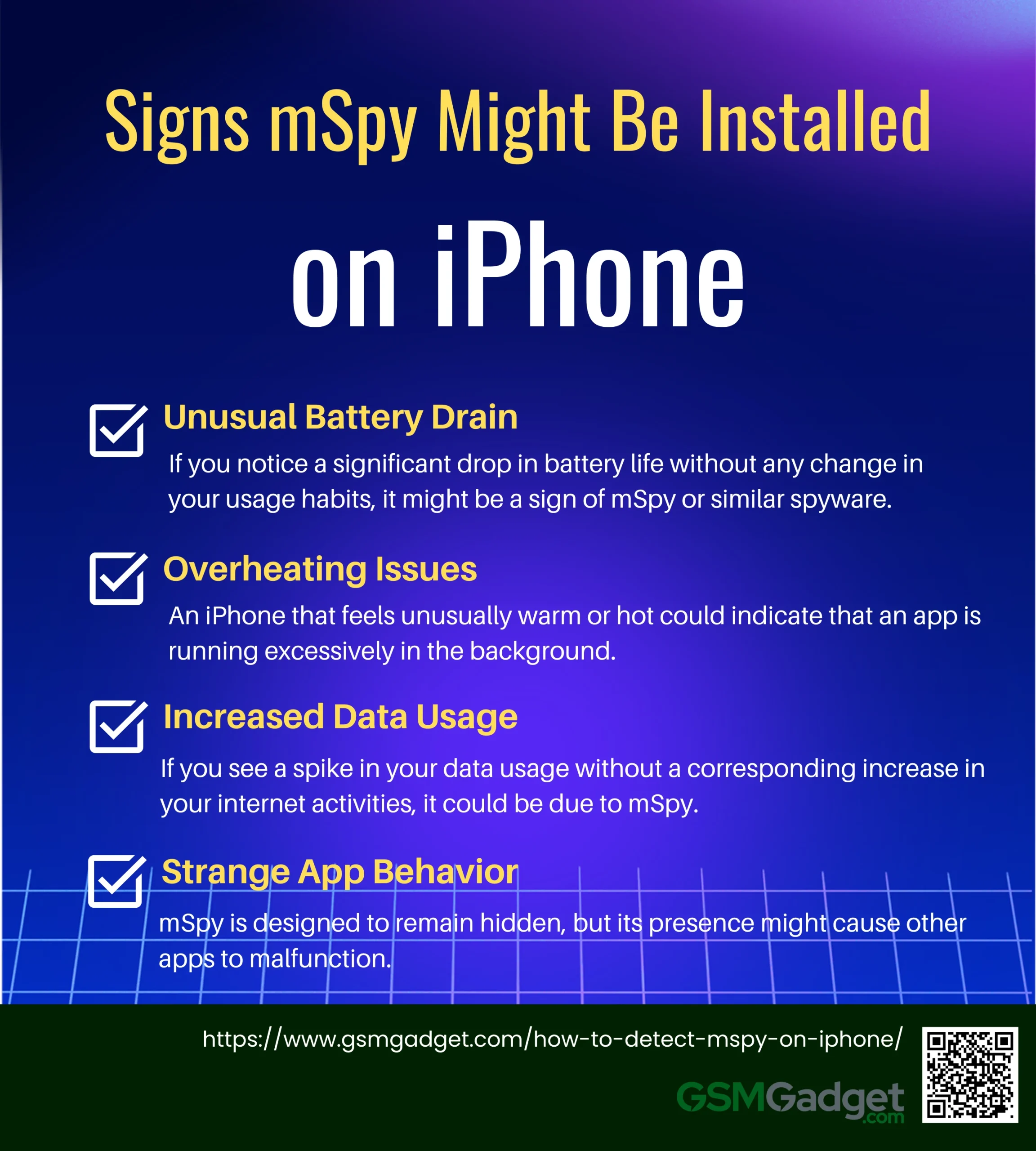
- Unusual Battery Drain: Spyware like mSpy runs in the background, continuously monitoring your activity, which can cause your battery to drain faster than usual. If you notice a significant drop in battery life without any change in your usage habits, it might be a sign of mSpy or similar spyware.
- Overheating Issues: An iPhone that feels unusually warm or hot could indicate that an app is running excessively in the background. While overheating can be caused by various factors, persistent issues might suggest the presence of spyware.
- Increased Data Usage: mSpy transmits data from your device to the person monitoring it. If you see a spike in your data usage without a corresponding increase in your internet activities, it could be due to mSpy.
- Strange App Behavior: If apps on your iPhone are behaving erratically, crashing frequently, or if you notice unfamiliar apps, these could be signs of spyware. mSpy is designed to remain hidden, but its presence might cause other apps to malfunction.
Detecting mSpy on iPhone
Detecting mSpy on an iPhone can be challenging due to its stealthy design, but there are telltale signs that can help you identify its presence. mSpy is a monitoring app that can be discreetly installed on your device, allowing someone to track your activities without your knowledge. Common indicators of mSpy installation include unusual battery drain, overheating, increased data usage, and strange app behavior. These symptoms occur because mSpy runs continuously in the background, consuming resources and transmitting data. To protect your privacy, it’s crucial to regularly check your device for unfamiliar apps, monitor battery performance, and use reliable anti-spyware tools to scan for hidden software.
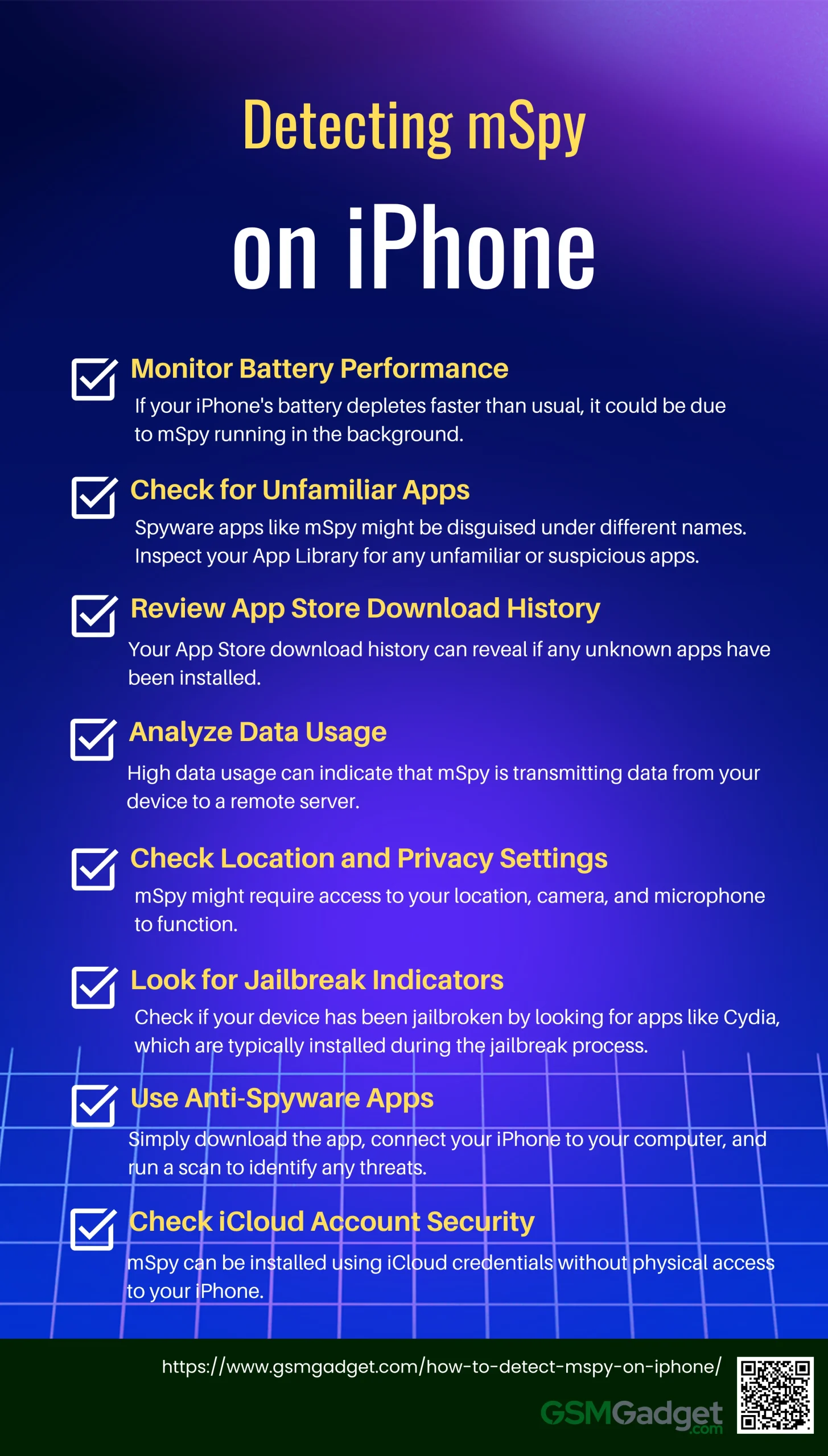
1. Monitor Battery Performance
One of the first indicators of spyware like mSpy is unusual battery drain. If your iPhone’s battery depletes faster than usual, it could be due to mSpy running in the background. You can check your battery usage by navigating to Settings > Battery and reviewing the app usage statistics. If you notice any discrepancies, it might indicate the presence of spyware.
2. Check for Unfamiliar Apps
Spyware apps like mSpy might be disguised under different names. Inspect your App Library for any unfamiliar or suspicious apps. If you find an app you don’t recognize, consider deleting it. Even if the app appears harmless, it’s better to remove it to eliminate any potential threats.
3. Review App Store Download History
Your App Store download history can reveal if any unknown apps have been installed. To check this, open the App Store, tap on your profile picture, and select Purchased. This will display all apps downloaded to your device, allowing you to identify any suspicious installations.
4. Analyze Data Usage
High data usage can indicate that mSpy is transmitting data from your device to a remote server. To monitor this, go to Settings > Cellular and review the data usage of each app. Unusually high data consumption by an unknown app could be a sign of spyware activity.
5. Check Location and Privacy Settings
Review the permissions granted to apps on your iPhone. mSpy might require access to your location, camera, and microphone to function. Go to Settings > Privacy & Security to see which apps have these permissions and revoke access for any suspicious apps.
6. Look for Jailbreak Indicators
Jailbreaking makes an iPhone more vulnerable to spyware like mSpy. Check if your device has been jailbroken by looking for apps like Cydia, which are typically installed during the jailbreak process. If your iPhone is jailbroken without your knowledge, it could be at risk.
7. Use Anti-Spyware Apps
Installing an anti-spyware app can help detect hidden spyware, including mSpy. Tools like Certo AntiSpy can scan your iPhone for any malicious software. Simply download the app, connect your iPhone to your computer, and run a scan to identify any threats.
8. Check iCloud Account Security
mSpy can be installed using iCloud credentials without physical access to your iPhone. Review your iCloud login history for any unauthorized access. Go to Settings > [Your Name] > Password & Security to check for any suspicious activity.
Removing mSpy from iPhone
Removing mSpy from an iPhone is essential to protect your privacy and regain control over your device. Here are effective steps you can take to remove this spyware:
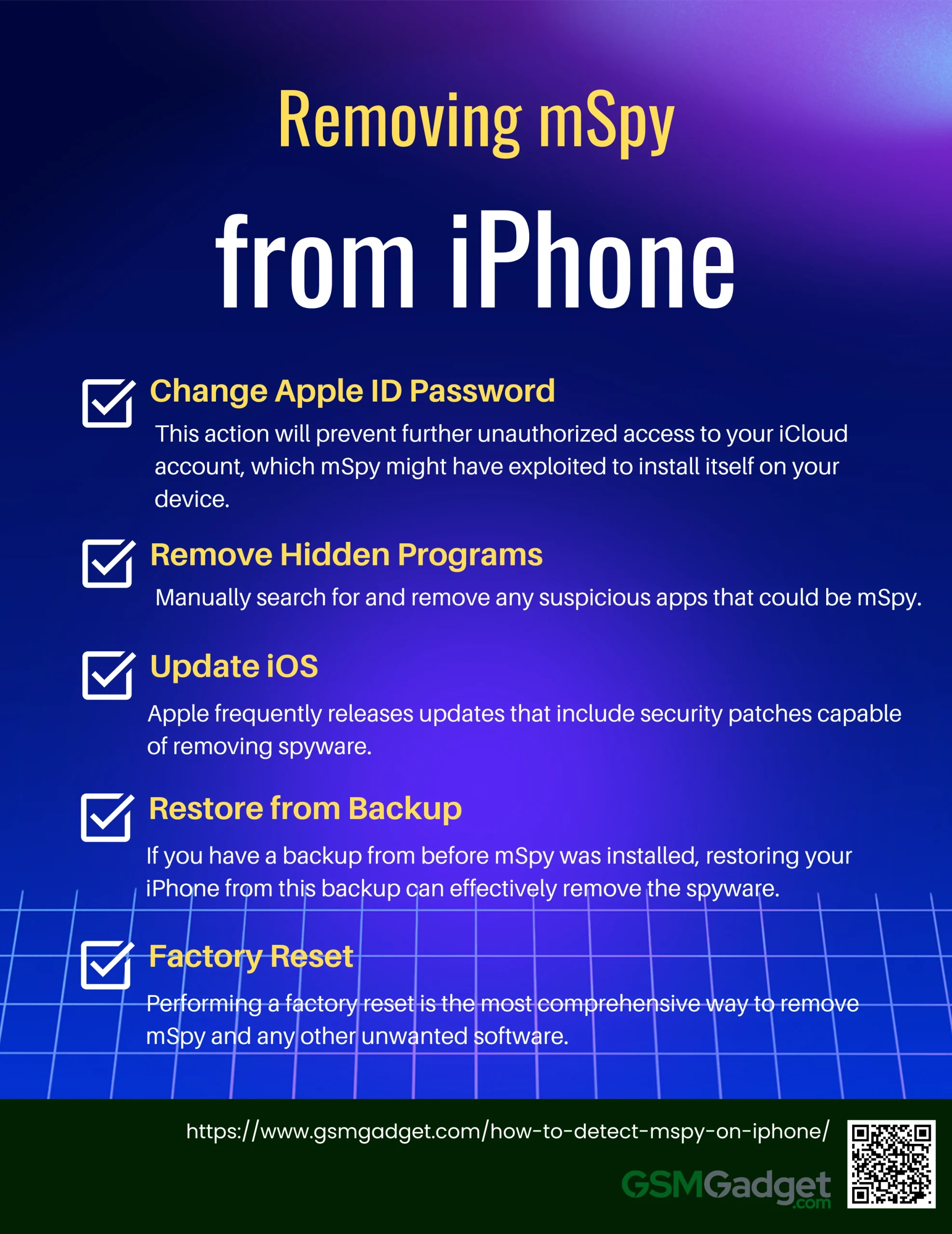
1. Change Apple ID Password
The first step in removing mSpy is to change your Apple ID password. This action will prevent further unauthorized access to your iCloud account, which mSpy might have exploited to install itself on your device. Additionally, enable two-factor authentication for added security. This will ensure that any attempt to access your account will require a verification code sent to your trusted devices.
2. Remove Hidden Programs
Manually search for and remove any suspicious apps that could be mSpy. Check your App Library for unfamiliar apps and delete them. Some spyware apps are disguised under different names, so it’s crucial to be thorough in your search.
3. Update iOS
Ensure your iPhone is running the latest iOS version. Apple frequently releases updates that include security patches capable of removing spyware. To update your iOS, go to Settings > General > Software Update and install any available updates.
4. Restore from Backup
If you have a backup from before mSpy was installed, restoring your iPhone from this backup can effectively remove the spyware. Connect your iPhone to your computer, open iTunes or Finder, and select the option to restore from a backup. Choose a backup made prior to the suspected installation of mSpy.
5. Factory Reset
Performing a factory reset is the most comprehensive way to remove mSpy and any other unwanted software. This process will completely wipe your device, removing all apps and data. To do this, go to Settings > General > Transfer or Reset iPhone > Erase All Content and Settings. Remember to back up your important data before proceeding, as this action cannot be undone.
Preventing mSpy Installation
To prevent the installation of mSpy or similar spyware on your iPhone, it’s important to follow best practices for device security. Here are some key steps you can take:
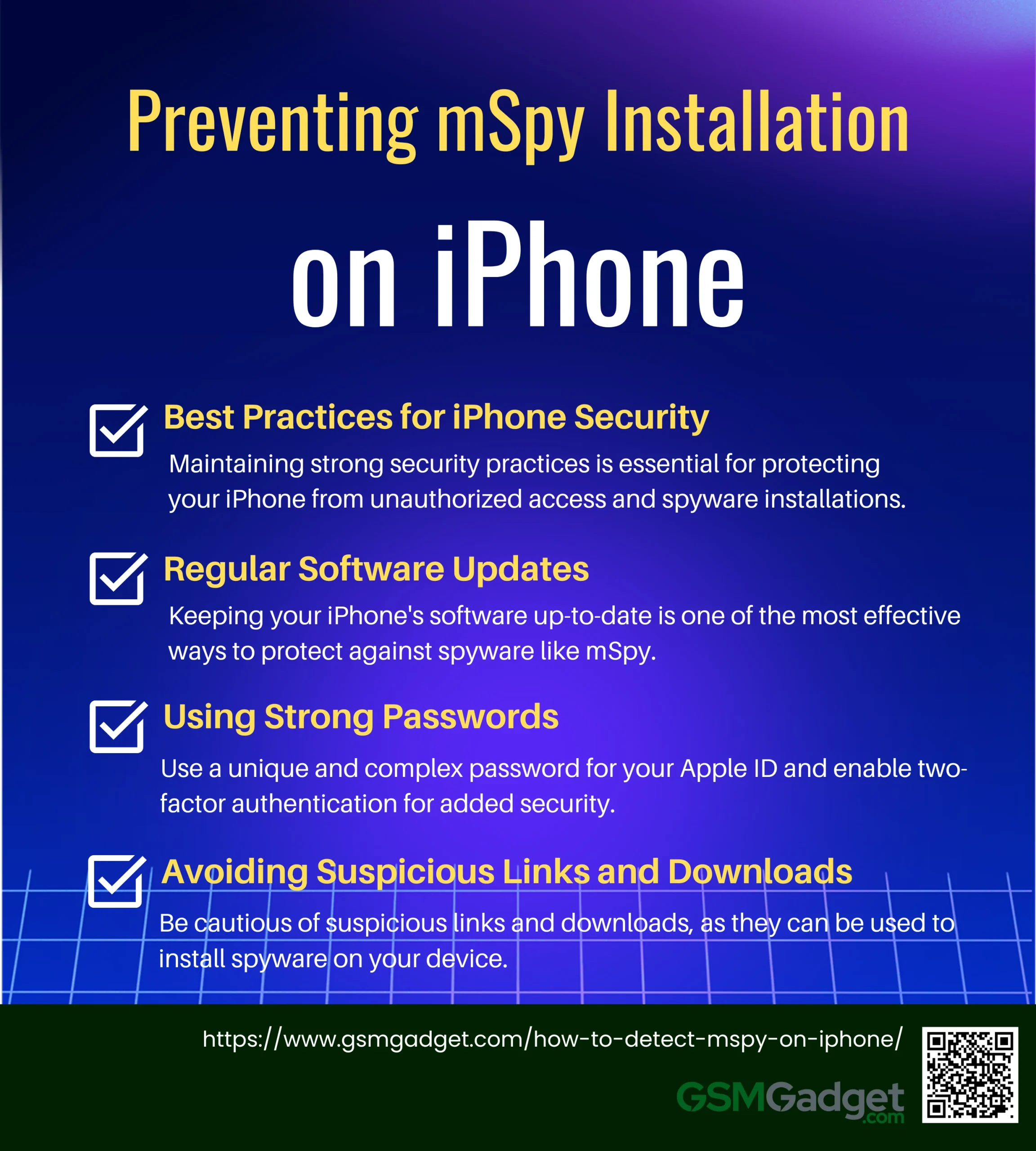
1. Best Practices for iPhone Security
Maintaining strong security practices is essential for protecting your iPhone from unauthorized access and spyware installations. Regularly review your device’s security settings and ensure that you are following recommended guidelines to keep your data safe.
2. Regular Software Updates
Keeping your iPhone’s software up-to-date is one of the most effective ways to protect against spyware like mSpy. Apple frequently releases iOS updates that include security patches designed to close vulnerabilities that spyware might exploit. To ensure your device is running the latest version, go to Settings > General > Software Update and install any available updates.
3. Using Strong Passwords
A strong password is your first line of defense against unauthorized access. Use a unique and complex password for your Apple ID and enable two-factor authentication for added security. This will make it more difficult for someone to install spyware on your device without your knowledge.
4. Avoiding Suspicious Links and Downloads
Be cautious of suspicious links and downloads, as they can be used to install spyware on your device. Avoid clicking on unknown links in emails or messages, and only download apps from the official App Store. This reduces the risk of inadvertently installing malicious software.
Conclusion
In conclusion, detecting and removing mSpy from an iPhone is crucial for safeguarding personal privacy and security. Users should be vigilant for signs of spyware, such as unusual battery drain, increased data usage, and unfamiliar apps. Employing security measures, including regular software updates, strong passwords, and the use of anti-spyware tools, can significantly reduce the risk of unauthorized monitoring. If mSpy is suspected to be installed, immediate actions such as changing Apple ID passwords, reviewing app permissions, and potentially performing a factory reset are essential steps to regain control over the device and protect sensitive information. Understanding the legal and ethical implications of using monitoring software is equally important to maintain trust in personal and professional relationships.
FAQS
- What are the signs that mSpy might be installed on my iPhone?
Look for unusual battery drain, unexplained data usage spikes, or the presence of unfamiliar apps.
- Can I detect mSpy on my iPhone without jailbreaking it?
Yes, you can check for abnormal behavior in your device’s performance, such as overheating or unexpected app crashes, which may indicate the presence of spyware.
- Is there a specific app or tool to detect mSpy on an iPhone?
While there is no specific tool solely for detecting mSpy, anti-spyware apps or security scans may identify suspicious activity.
- Can I check for mSpy by reviewing my iPhone’s app list?
Yes, mSpy may be hidden, but reviewing all installed apps, especially those unfamiliar or with vague names, can help in detection.
- How does checking for certificates help in detecting mSpy on my iPhone?
Spyware like mSpy might install additional profiles or certificates on your device. You can check for these under Settings > General > Profiles or VPN & Device Management.
- What steps should I take if I suspect mSpy is on my iPhone?
Start by checking installed apps, reviewing device profiles, resetting network settings, and considering a factory reset if necessary.
- Can updating my iPhone’s iOS remove mSpy?
Updating your iOS may remove some spyware, as it could break compatibility with older or unauthorized apps, but it is not guaranteed to remove mSpy entirely.
- Does mSpy leave any trace in the iPhone’s battery usage history?
Yes, mSpy may show up as an unfamiliar process consuming battery in the Battery section under Settings.
- Is it possible to detect mSpy through unusual behavior in iCloud data?
Yes, mSpy might sync data to an external server through iCloud. Regularly reviewing which apps have access to iCloud can help in detection.
- What should I do if I can’t find any trace of mSpy but still suspect my iPhone is compromised?
If you can’t find any clear evidence but still suspect spyware, it’s best to back up your data and perform a factory reset of your device to ensure all unauthorized software is removed.