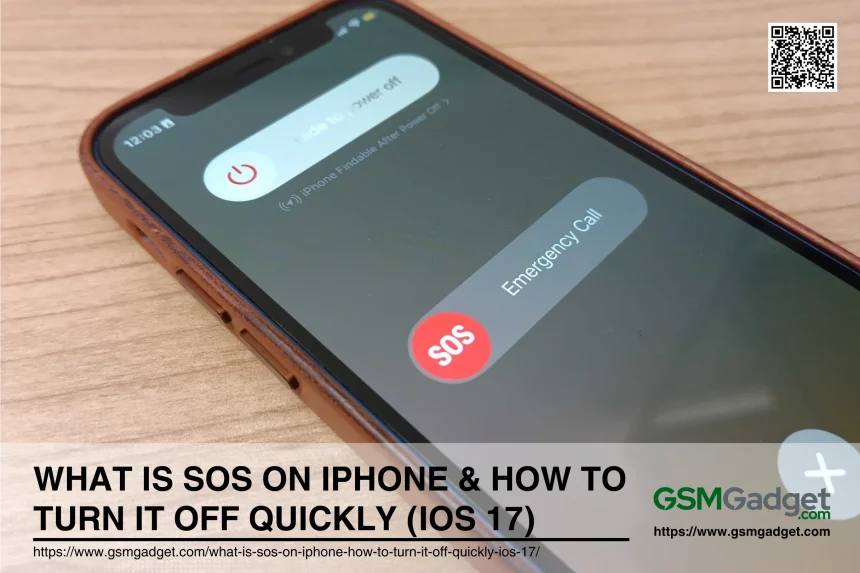The Emergency SOS feature on the iPhone is a vital safety tool that allows users to quickly contact emergency services and alert designated contacts in critical situations. Introduced in iOS 11, this feature enables users to call for help without needing to unlock their devices, making it especially useful in emergencies where time is of the essence. Understanding how to activate and deactivate this feature is crucial, as it not only ensures that help can be summoned swiftly but also prevents accidental activations that could lead to unnecessary panic or complications. Familiarity with the Emergency SOS settings can enhance personal safety and provide peace of mind in various scenarios.
Understanding SOS on iPhone
The SOS feature on iPhone is a crucial safety tool designed to quickly connect users with emergency services. It allows users to make emergency calls and share their location with emergency contacts when they don’t have cellular service or Wi-Fi. This feature is especially beneficial in situations where immediate assistance is needed, such as during accidents or when in remote areas without network coverage.
Definition and Purpose of SOS Feature
The SOS feature on iPhones enables users to call local emergency services automatically and share their location information. This is particularly useful in emergencies where dialing a number might not be feasible. The feature is available on all iPhones and can be activated through various methods, including pressing the side and volume buttons or using Siri. For iPhone 14 and later models, the Emergency SOS via Satellite allows users to contact emergency services even without cellular or Wi-Fi coverage.
Situations Where SOS Can Be Useful
The SOS feature is invaluable in various emergency situations:
- Accidents and Injuries: If you’re involved in a car crash or suffer an injury, the SOS feature can automatically alert emergency services and your emergency contacts.
- Remote Locations: When traveling in areas with no cellular service, the SOS via Satellite feature ensures you can still reach emergency services.
- Natural Disasters: In events like earthquakes or hurricanes, where communication networks might be disrupted, the SOS feature provides a reliable way to seek help.
Features of SOS on iPhone
The SOS feature on iPhones is a critical safety tool designed to provide users with quick access to emergency services and notify emergency contacts in case of an emergency. Here’s a detailed look at the features of SOS on iPhone and how to turn it off quickly in iOS 17.
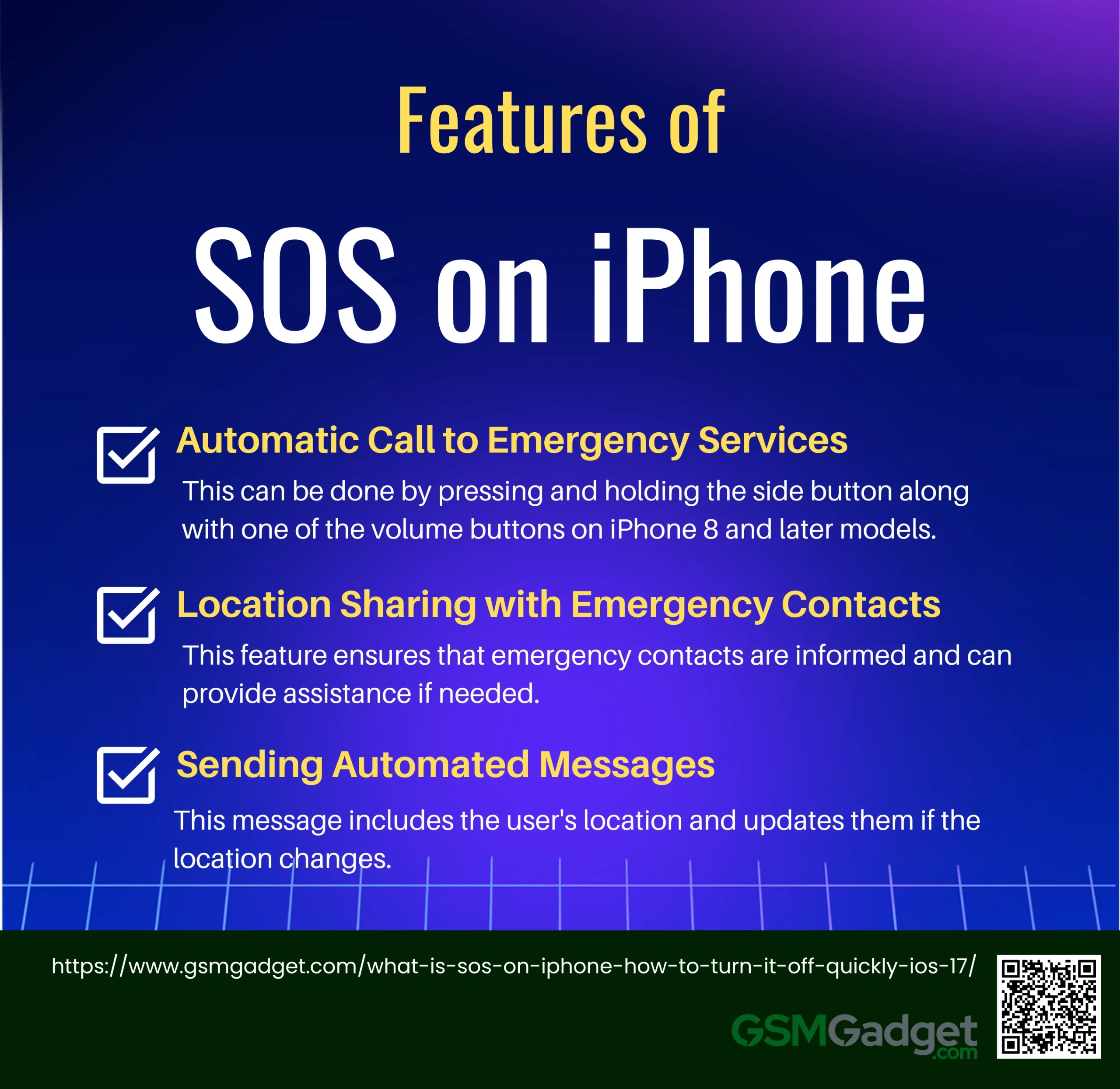
1. Automatic Call to Emergency Services
The SOS feature allows iPhone users to automatically call local emergency services. This can be done by pressing and holding the side button along with one of the volume buttons on iPhone 8 and later models. For iPhone 7 and earlier, rapidly pressing the side or top button five times will initiate the call. In some regions, users may need to select the specific service needed, such as police or ambulance.
2. Location Sharing with Emergency Contacts
After an emergency call is made, the iPhone can send a text message to the user’s emergency contacts with their current location. This feature ensures that emergency contacts are informed and can provide assistance if needed. The location updates continue for a period after entering SOS mode, ensuring that contacts are aware of any changes in location.
3. Sending Automated Messages
In addition to calling emergency services, the SOS feature can automatically send messages to pre-designated emergency contacts. This message includes the user’s location and updates them if the location changes. This feature is particularly useful in situations where the user may be unable to communicate verbally.
Why iPhone Displays SOS or SOS Only
The “SOS” or “SOS Only” status on your iPhone typically appears when your device cannot connect to your carrier’s network. This can happen even if you’re in an area with good cellular coverage. The status indicates that while you can’t make regular calls or send messages, emergency services are still accessible.
Common Reasons for SOS Mode Activation
Several factors can trigger the SOS mode on your iPhone:
- Incorrect Cellular Settings or SIM Card Issues: If your SIM card is not inserted correctly or is malfunctioning, your iPhone might display “SOS” or “SOS Only.” Similarly, incorrect cellular settings can also lead to this issue.
- Network Outages: Your wireless carrier might be experiencing an outage, preventing your phone from connecting to the network.
- Traveling Without Data Roaming: If you’re traveling internationally and haven’t enabled data roaming, your iPhone might switch to SOS mode.
How SOS Works on iPhone (iOS 17)
The SOS feature on iPhone is designed to provide immediate assistance in emergencies. When activated, it automatically calls local emergency services and sends your location to your emergency contacts. This feature can be a lifesaver in critical situations, ensuring that help is on the way even if you cannot make a call yourself.
Activation Methods
There are several ways to activate the Emergency SOS feature on an iPhone:
- Using the Side Button: Press and hold the side button along with one of the volume buttons until the Emergency SOS slider appears. If you continue holding the buttons, a countdown will begin, followed by an alert sound. Releasing the buttons after the countdown will automatically call emergency services.
- Using the Volume Button: Similarly, pressing and holding the side button and a volume button triggers the same process. This method ensures that you can quickly call for help without navigating through your phone’s interface.
- Rapid Button Presses: On older iPhone models, you can activate SOS by rapidly pressing the side button five times. This will display the Emergency SOS slider, which you can drag to initiate the call.
How to Turn Off SOS Mode on iPhone
If you find yourself accidentally triggering the SOS feature or simply want to disable it, follow these steps:
Basic Troubleshooting Steps
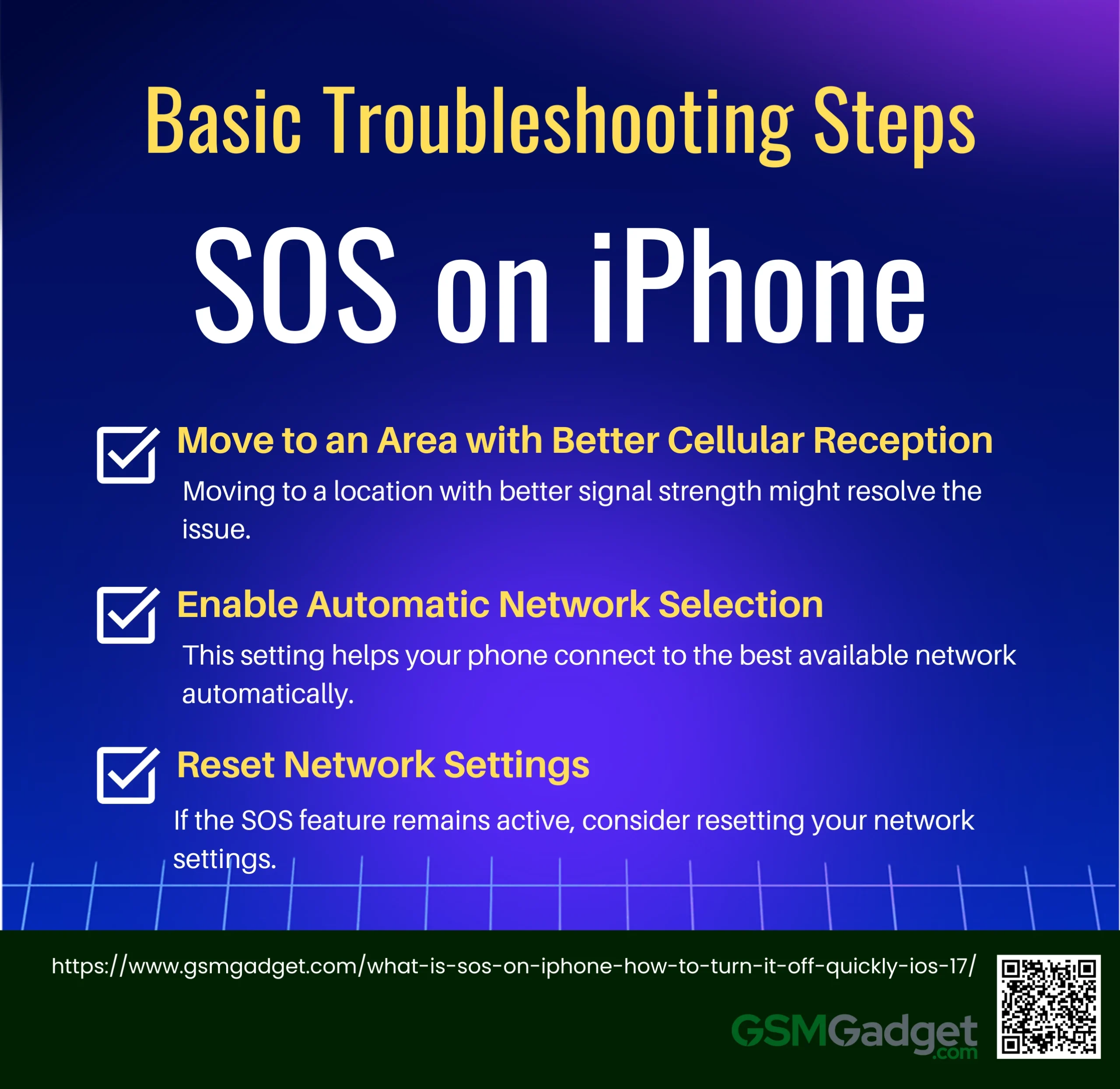
- Move to an Area with Better Cellular Reception: Sometimes, the SOS feature can be triggered due to poor cellular reception. Moving to a location with better signal strength might resolve the issue.
- Enable Automatic Network Selection: Go to Settings> Cellular > Network Selection and ensure that Automatic is enabled. This setting helps your phone connect to the best available network automatically.
- Reset Network Settings: If the SOS feature remains active, consider resetting your network settings. Navigate to Settings> General > Transfer or Reset iPhone > Reset > Reset Network Settings. This will reset your Wi-Fi networks, passwords, and cellular settings.
Step-by-Step Guide to Disable the SOS Feature
- Accessing Settings: Open the Settings app on your iPhone.
- Navigating to Emergency SOS Settings: Scroll down and tap on Emergency SOS.
- Adjusting the Toggle Options: In the Emergency SOS menu, you will see toggle options for Call with Holdand Call with 5 Presses. Turn these off to prevent accidental activation of the SOS feature.
Pros and Cons of Using SOS
The SOS feature on an iPhone is a vital safety tool designed to provide quick access to emergency services. It allows users to contact local emergency services and automatically notifies designated contacts with their location. However, like any feature, it has its benefits and potential drawbacks.
Benefits of Having SOS Activated
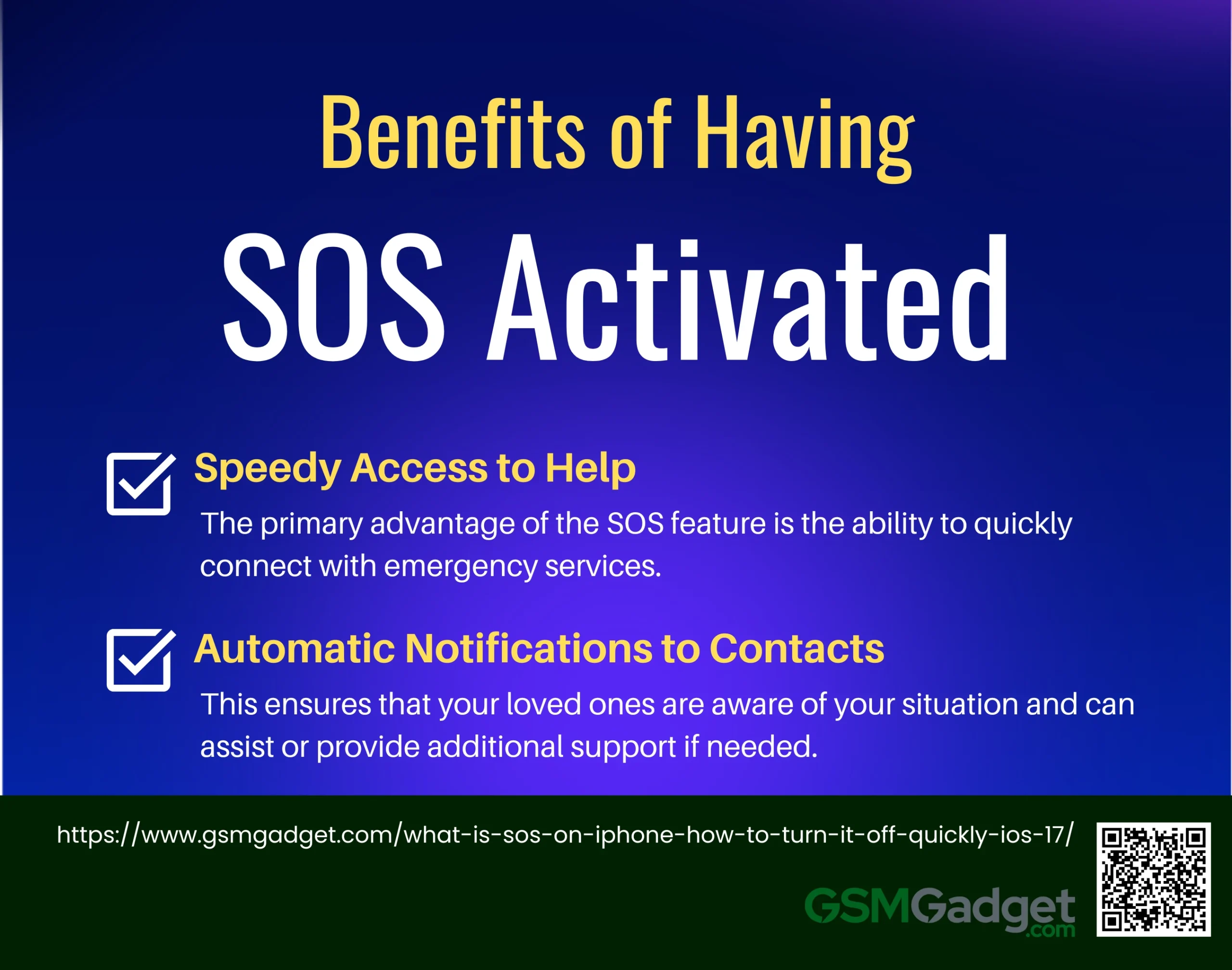
- Speedy Access to Help: The primary advantage of the SOS feature is the ability to quickly connect with emergency services. This can be lifesaving in critical situations where every second counts. By pressing the side button and a volume button, or rapidly pressing the side button five times, users can instantly alert emergency responders.
- Automatic Notifications to Contacts: Once activated, the SOS feature sends automatic notifications to your emergency contacts, informing them of your location and that you’ve sought help. This ensures that your loved ones are aware of your situation and can assist or provide additional support if needed.
Potential Drawbacks

- Accidental Calls: One of the main drawbacks of the SOS feature is the potential for accidental activation. Users might unintentionally trigger the SOS call by mistakenly pressing the side buttons, leading to unnecessary calls to emergency services.
- Battery Consumption: Activating the SOS feature can lead to increased battery consumption, especially if the location services are continuously updating your position to your emergency contacts. This can be a concern if you are in a situation where conserving battery life is crucial.
Common Issues with SOS and Solutions
The SOS feature on iPhones is a critical tool for emergencies, allowing users to quickly contact emergency services and notify emergency contacts of their location. However, users sometimes encounter issues with accidental activation and other problems. Here’s a guide to common issues with the SOS feature and how to resolve them.
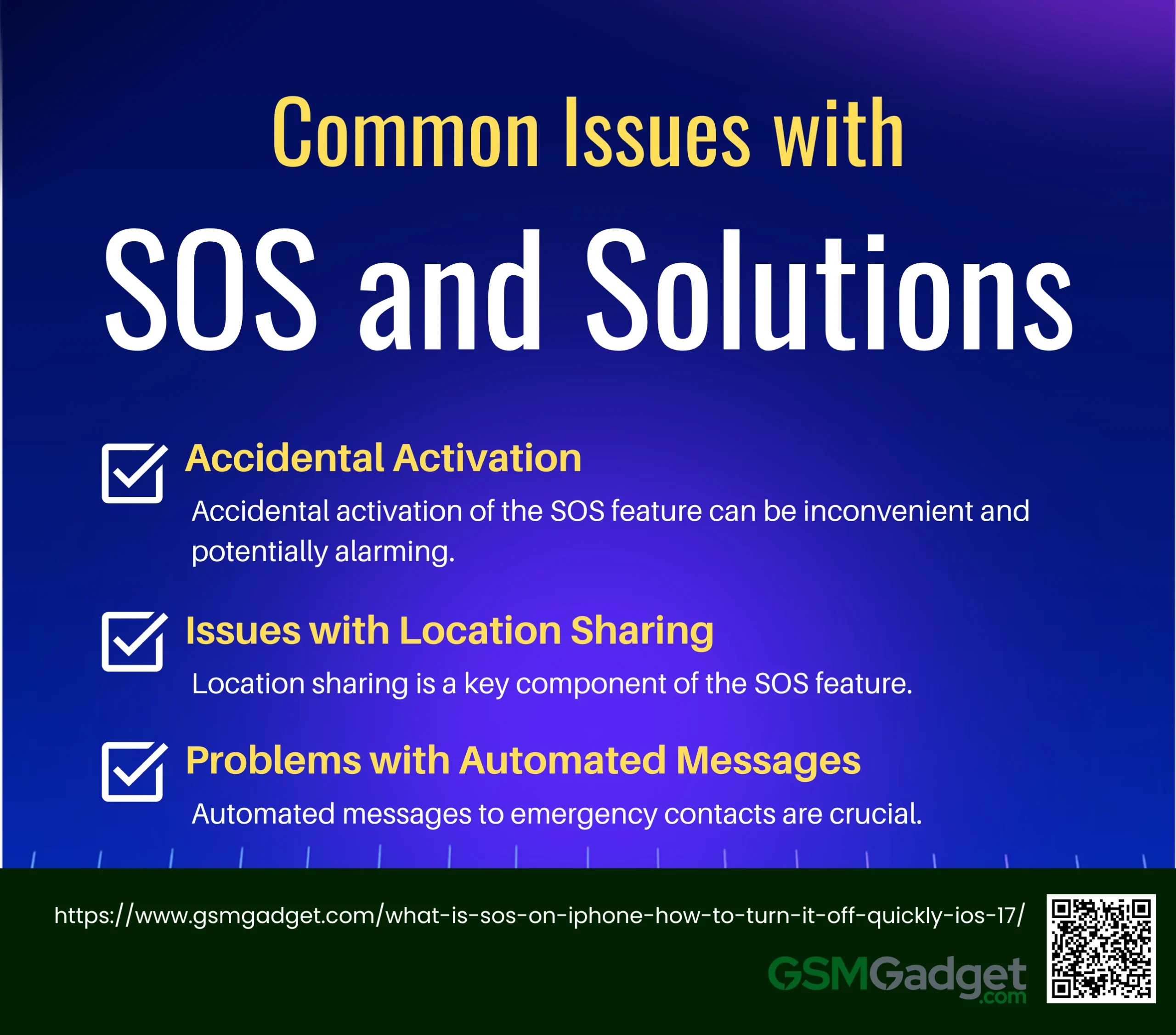
1. Accidental Activation
Accidental activation of the SOS feature can be inconvenient and potentially alarming. Here are some tips to avoid false alarms:
- Adjust Settings: You can modify the SOS settings to reduce the likelihood of accidental activation. Go to Settings > Emergency SOS and turn off options like Call with Hold and Call with 5 Presses if they are not necessary for you.
- Use a Protective Case: Sometimes, the buttons can be pressed unintentionally when the phone is in a pocket or bag. Using a case that covers the buttons can help prevent this.
- Educate yourself and Others: Make sure you and anyone else using your phone are aware of how the SOS feature is activated to avoid accidental triggers.
2. Issues with Location Sharing
Location sharing is a key component of the SOS feature, but it can sometimes malfunction:
- Ensure Location Services Are Enabled: Go to Settings > Privacy & Security > Location Services and make sure they are turned on for the SOS feature.
- Check Network Connection: Your device needs a stable network connection to update your location. If you see “SOS only” or “No Service,” try enabling and disabling Airplane Mode to reconnect to the network.
3. Problems with Automated Messages
Automated messages to emergency contacts are crucial, but issues can arise:
- Verify Contact Information: Double-check that your emergency contacts’ information is correct in the Health app under Medical ID.
- Test the Feature: Perform a test (without completing the call) to ensure that the automated message system is functioning correctly. This can help you identify any issues before an actual emergency occurs.
Preventing Accidental SOS Activations
The SOS feature on iPhones is designed to provide quick access to emergency services, but accidental activations can be a nuisance. Understanding how to prevent these false alarms and educating users on the proper use of the SOS feature can help mitigate these issues.
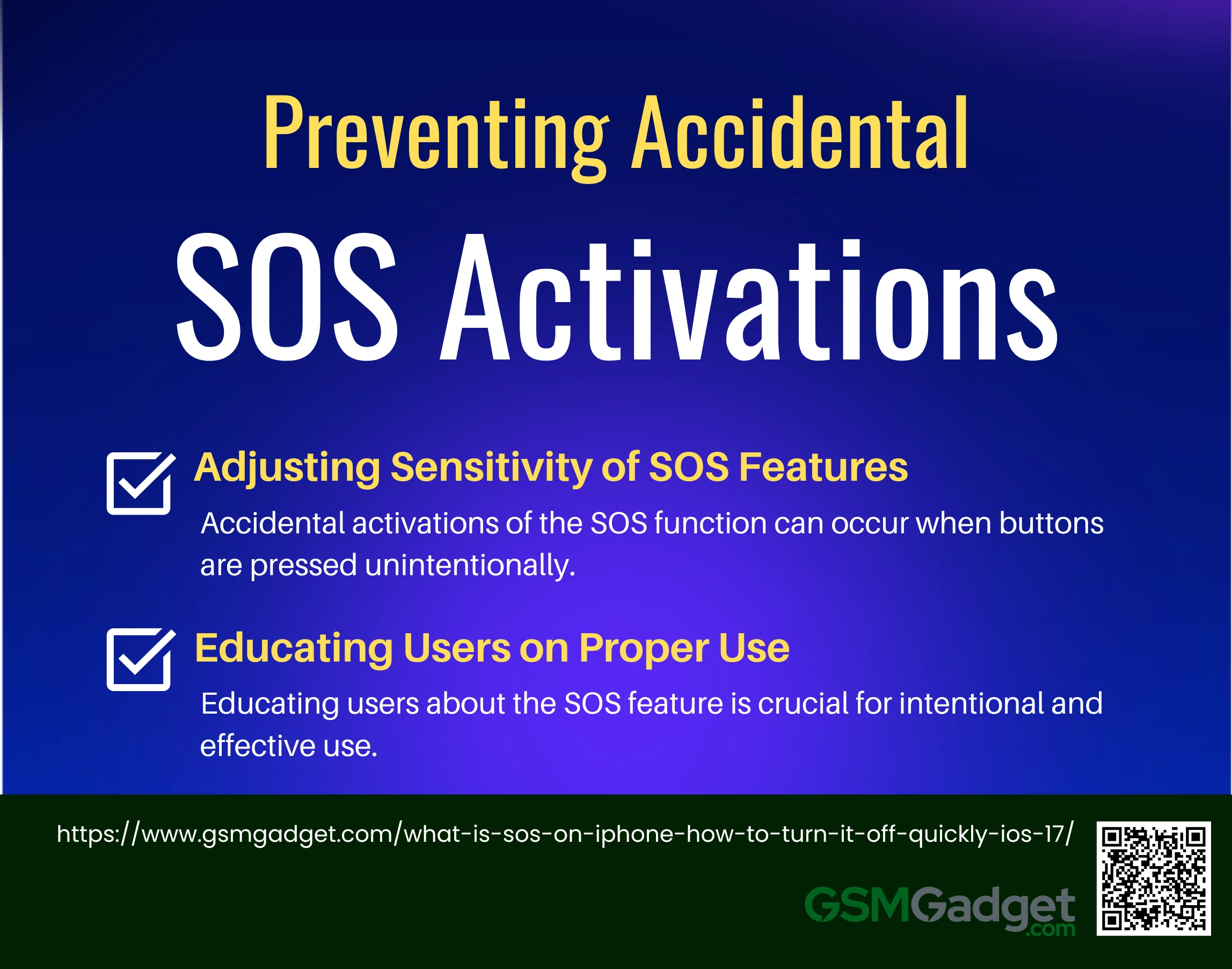
1. Adjusting Sensitivity of SOS Features
Accidental activations of the SOS function can occur when buttons are pressed unintentionally. To prevent this, you can customize the settings on your iPhone:
- Customize Settings: Navigate to Settings > Emergency SOS. Here, you can disable options like Call with Hold and Call with 5 Button Presses to reduce the chances of accidental calls. For newer models, such as the iPhone 14, you can also turn off Call After Severe Crash to prevent automatic calls after minor incidents. These adjustments allow you to maintain the functionality of the SOS feature while minimizing false alarms.
2. Educating Users on Proper Use
Educating users about the SOS feature is crucial for intentional and effective use:
- Importance of Understanding Activation: It’s important for users to know how to intentionally activate and deactivate the SOS feature. This knowledge ensures that the feature is used correctly in emergencies and helps avoid unnecessary calls to emergency services. Users should be aware of the different methods to trigger SOS, such as holding the side button and a volume button or pressing the side button multiple times.
Conclusion
The Emergency SOS feature on iPhones serves as a critical safety tool, enabling users to swiftly contact emergency services and alert designated contacts during urgent situations. This functionality is particularly beneficial in scenarios where immediate assistance is required, such as accidents or natural disasters, and can operate even in areas without cellular service through satellite connectivity. While the feature is designed for quick access to help, users must also be aware of its potential for accidental activation, which can lead to unnecessary panic. Understanding how to properly activate and deactivate this feature enhances personal safety and ensures that it functions effectively when needed, providing peace of mind in various circumstances.
FAQS
- What is the SOS feature on iPhone?
The SOS feature on iPhone is an emergency service that allows users to quickly contact emergency services by pressing certain buttons on their device. It also notifies your emergency contacts with your location.
- How does the SOS feature work on iPhone?
When you trigger the SOS feature, your iPhone will automatically call emergency services and share your location with your emergency contacts. It can be activated by pressing the side button five times or by holding the side button along with the volume button.
- How do I turn off the SOS feature on my iPhone running iOS 17?
To turn off the SOS feature, go to Settings > Emergency SOS and toggle off the switches for “Call with 5 Presses” and “Call with Hold and Release.”
- What should I do if I accidentally trigger the SOS feature?
If you accidentally trigger the SOS feature, you can quickly stop the emergency call by pressing the End Call button on the screen before the call connects.
- Can I customize the SOS settings on my iPhone?
Yes, you can customize the SOS settings by going to Settings > Emergency SOS, where you can choose whether to activate the feature with 5 button presses or by holding the side button and volume button.
- Will the SOS feature work without an active SIM card or Wi-Fi connection?
The SOS feature can still work without an active SIM card if your iPhone can connect to any available cellular network to make the emergency call. However, a Wi-Fi connection may not be sufficient to initiate the call.
- Does the SOS feature notify my emergency contacts?
Yes, after calling emergency services, the SOS feature will send a text message to your emergency contacts, sharing your location and a message that you have triggered the SOS feature.
- How do I add or change my emergency contacts for the SOS feature?
You can add or change your emergency contacts by going to Health app > Medical ID > Edit. Scroll down to the Emergency Contacts section to make changes.
- Can I disable the automatic location sharing in the SOS feature?
No, the automatic location sharing is an integral part of the SOS feature, designed to help emergency services and your contacts locate you quickly.
- What happens if I disable the SOS feature on my iPhone?
If you disable the SOS feature, you will no longer be able to quickly contact emergency services using the button shortcuts, but you can still manually call emergency numbers by dialing them on the keypad.